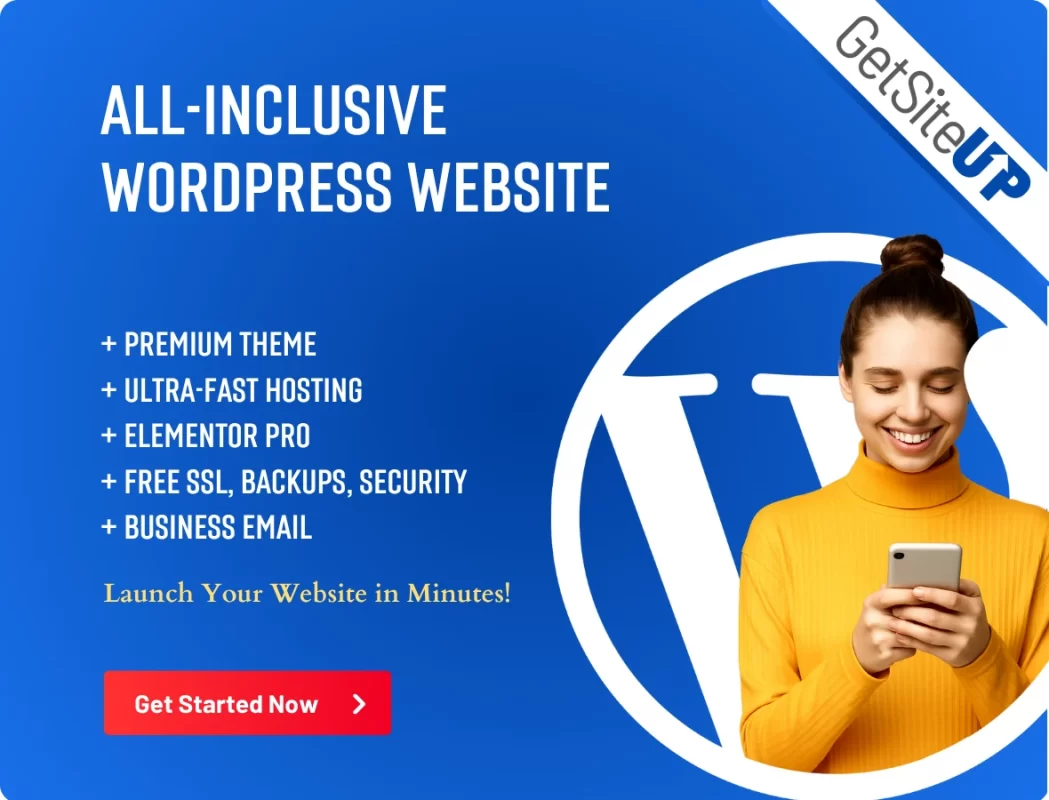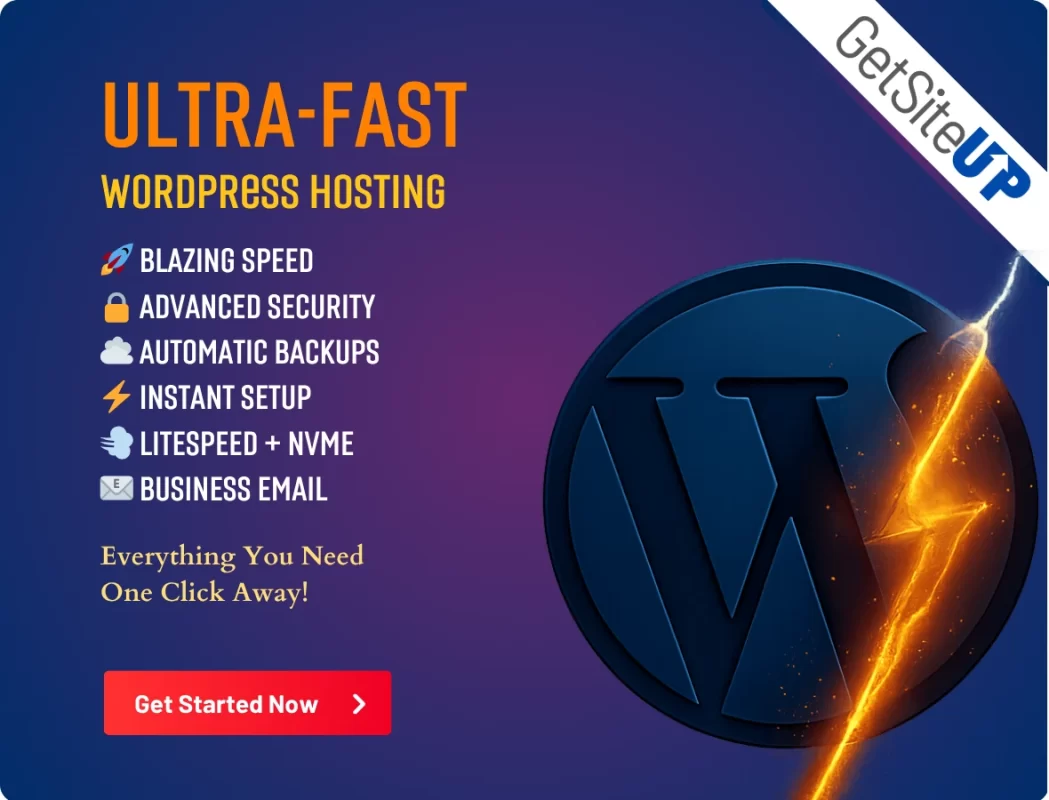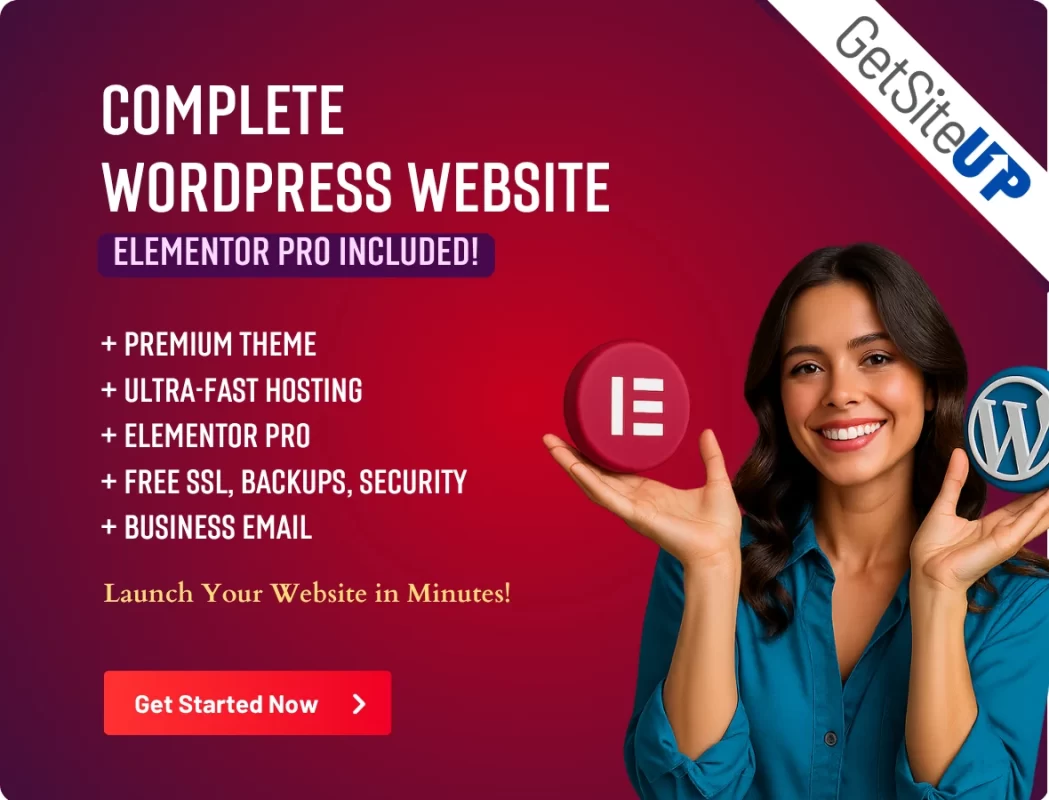-
×
 Multinews - Multi-purpose WordPress News,Magazine
1 × $4.49
Multinews - Multi-purpose WordPress News,Magazine
1 × $4.49 -
×
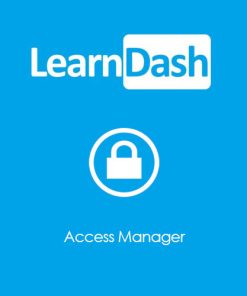 LearnDash LMS Course Access Manager
1 × $4.49
LearnDash LMS Course Access Manager
1 × $4.49 -
×
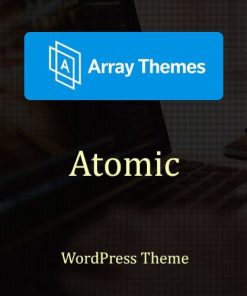 Array Themes Atomic WordPress Theme
1 × $4.49
Array Themes Atomic WordPress Theme
1 × $4.49 -
×
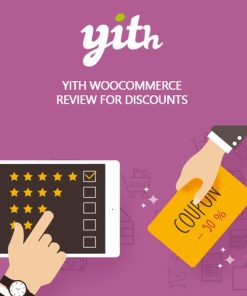 YITH WooCommerce Review for Discounts Premium
1 × $4.49
YITH WooCommerce Review for Discounts Premium
1 × $4.49 -
×
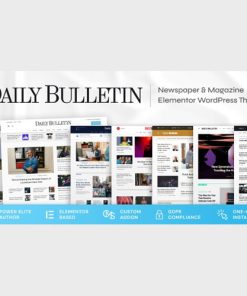 Daily Bulletin - Magazine & Newspaper WordPress Theme
1 × $4.49
Daily Bulletin - Magazine & Newspaper WordPress Theme
1 × $4.49 -
×
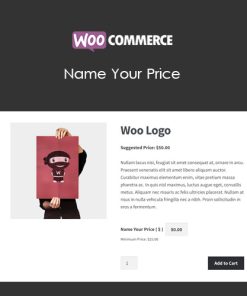 WooCommerce Name Your Price
1 × $4.49
WooCommerce Name Your Price
1 × $4.49 -
×
 WPMU DEV Comments Plus
1 × $4.49
WPMU DEV Comments Plus
1 × $4.49 -
×
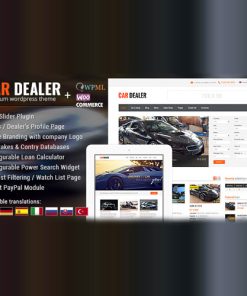 Car Dealer Automotive WordPress Theme – Responsive
1 × $4.49
Car Dealer Automotive WordPress Theme – Responsive
1 × $4.49 -
×
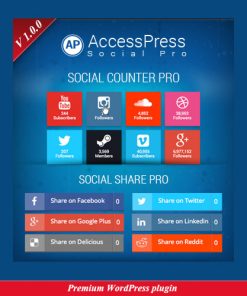 AccessPress Social Pro
1 × $4.49
AccessPress Social Pro
1 × $4.49 -
×
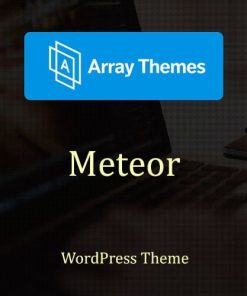 Array Themes Meteor WordPress Theme
1 × $4.49
Array Themes Meteor WordPress Theme
1 × $4.49 -
×
 LearnDash LMS MemberPress Integration
1 × $4.49
LearnDash LMS MemberPress Integration
1 × $4.49 -
×
 Gravity Forms Paypal Payments Pro Addon
1 × $4.49
Gravity Forms Paypal Payments Pro Addon
1 × $4.49 -
×
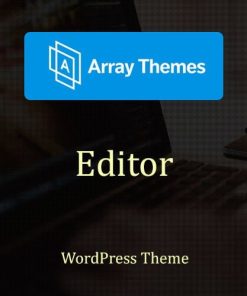 Array Themes Editor WordPress Theme
1 × $4.49
Array Themes Editor WordPress Theme
1 × $4.49 -
×
 Ninja Forms Vimeo Uploader
1 × $4.49
Ninja Forms Vimeo Uploader
1 × $4.49 -
×
 Advanced Custom Fields Multilingual
1 × $4.49
Advanced Custom Fields Multilingual
1 × $4.49 -
×
 WooCommerce Memberships
1 × $4.49
WooCommerce Memberships
1 × $4.49 -
×
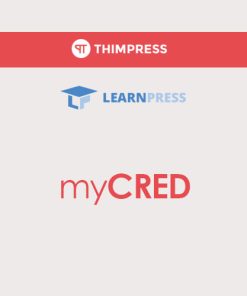 LearnPress - myCRED Integration
1 × $4.49
LearnPress - myCRED Integration
1 × $4.49 -
×
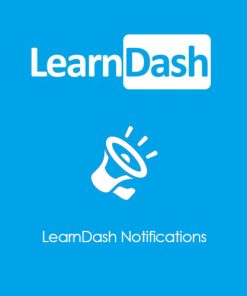 LearnDash LMS Notifications
1 × $4.49
LearnDash LMS Notifications
1 × $4.49 -
×
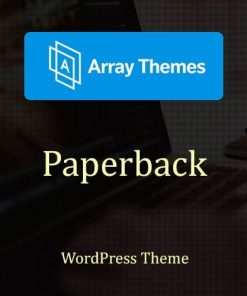 Array Themes Paperback WordPress Theme
1 × $4.49
Array Themes Paperback WordPress Theme
1 × $4.49 -
×
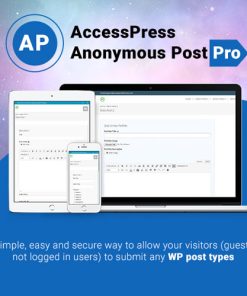 AccessPress Anonymous Post Pro
1 × $4.49
AccessPress Anonymous Post Pro
1 × $4.49 -
×
 Envira Gallery - Pagination Addon
1 × $4.49
Envira Gallery - Pagination Addon
1 × $4.49 -
×
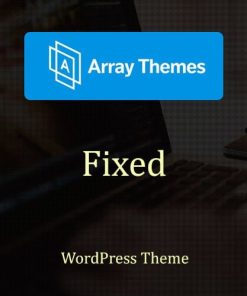 Array Themes Fixed WordPress Theme
1 × $4.49
Array Themes Fixed WordPress Theme
1 × $4.49 -
×
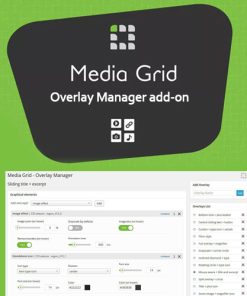 Media Grid - Overlay Manager Add-on
1 × $4.49
Media Grid - Overlay Manager Add-on
1 × $4.49 -
×
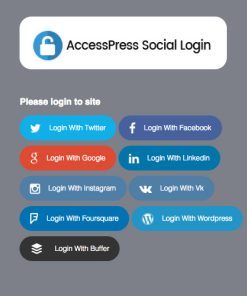 AccessPress Social Login
1 × $4.49
AccessPress Social Login
1 × $4.49 -
×
 Powerful Filters for wpDataTables
1 × $4.49
Powerful Filters for wpDataTables
1 × $4.49 -
×
 Gravity Forms WordPress Plugin
1 × $4.49
Gravity Forms WordPress Plugin
1 × $4.49 -
×
 Tyche Properties- Single Property Real Estate WordPress Theme
1 × $4.49
Tyche Properties- Single Property Real Estate WordPress Theme
1 × $4.49 -
×
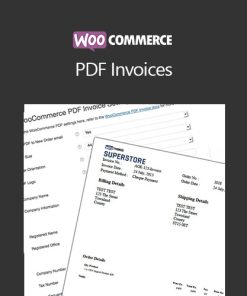 WooCommerce PDF Invoices
1 × $4.49
WooCommerce PDF Invoices
1 × $4.49 -
×
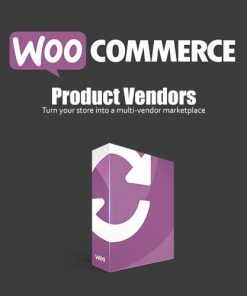 Product Vendors for WooCommerce
1 × $4.49
Product Vendors for WooCommerce
1 × $4.49 -
×
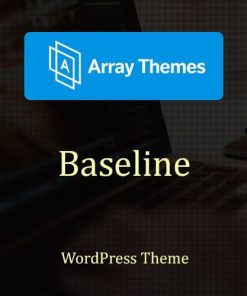 Array Themes Baseline WordPress Theme
1 × $4.49
Array Themes Baseline WordPress Theme
1 × $4.49 -
×
 Gravity Forms Campfire
1 × $4.49
Gravity Forms Campfire
1 × $4.49 -
×
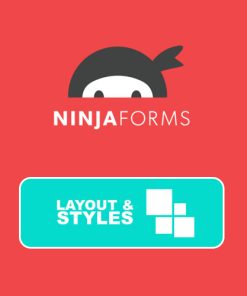 Ninja Forms Layout and Styles
1 × $4.49
Ninja Forms Layout and Styles
1 × $4.49 -
×
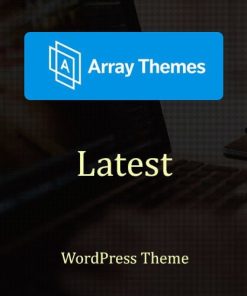 Array Themes Latest WordPress Theme
1 × $4.49
Array Themes Latest WordPress Theme
1 × $4.49 -
×
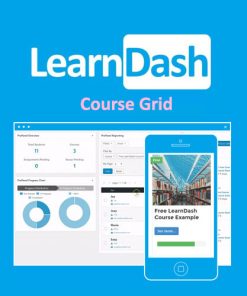 LearnDash LMS Course Grid Addon
1 × $4.49
LearnDash LMS Course Grid Addon
1 × $4.49 -
×
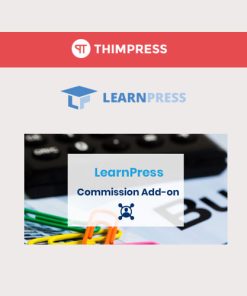 LearnPress - Instructor Commission
1 × $4.49
LearnPress - Instructor Commission
1 × $4.49 -
×
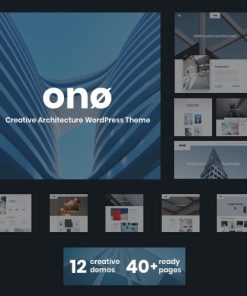 ONO - Architecture
1 × $4.49
ONO - Architecture
1 × $4.49 -
×
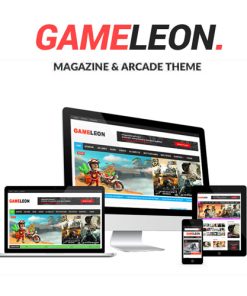 Gameleon - WordPress Arcade Theme & News Magazine
1 × $4.49
Gameleon - WordPress Arcade Theme & News Magazine
1 × $4.49 -
×
 Ultimate Member Profile Completeness
1 × $4.49
Ultimate Member Profile Completeness
1 × $4.49 -
×
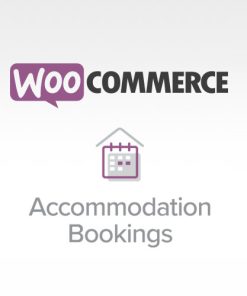 WooCommerce Accommodation Bookings
1 × $0.00
WooCommerce Accommodation Bookings
1 × $0.00 -
×
 Ninja Forms Constant Contact
1 × $4.49
Ninja Forms Constant Contact
1 × $4.49 -
×
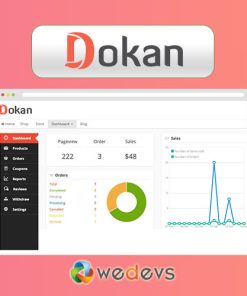 Dokan Pro WordPress Plugin
1 × $4.49
Dokan Pro WordPress Plugin
1 × $4.49 -
×
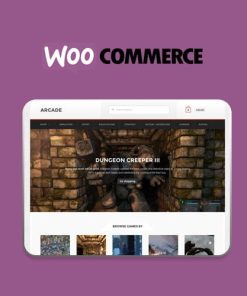 Arcade Storefront WooCommerce Theme
1 × $4.49
Arcade Storefront WooCommerce Theme
1 × $4.49 -
×
 Ninja Forms Secure Form
1 × $4.49
Ninja Forms Secure Form
1 × $4.49 -
×
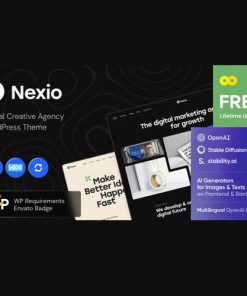 Nexio - Digital Creative Agency WordPress Theme + AI
1 × $4.49
Nexio - Digital Creative Agency WordPress Theme + AI
1 × $4.49 -
×
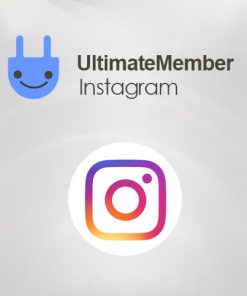 Ultimate Member Instagram
1 × $4.49
Ultimate Member Instagram
1 × $4.49 -
×
 WP Job Manager WC Paid Listings Addon
1 × $4.49
WP Job Manager WC Paid Listings Addon
1 × $4.49 -
×
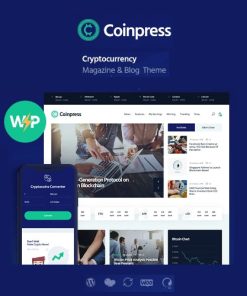 Coinpress | ICO Cryptocurrency Magazine & Blog WordPress Theme
1 × $4.49
Coinpress | ICO Cryptocurrency Magazine & Blog WordPress Theme
1 × $4.49 -
×
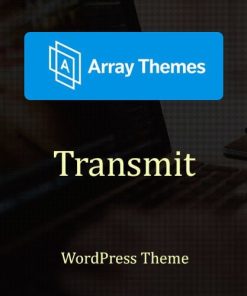 Array Themes Transmit WordPress Theme
1 × $4.49
Array Themes Transmit WordPress Theme
1 × $4.49 -
×
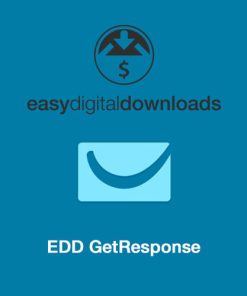 Easy Digital Downloads GetResponse
1 × $4.49
Easy Digital Downloads GetResponse
1 × $4.49 -
×
 WooCommerce Zapier
1 × $4.49
WooCommerce Zapier
1 × $4.49 -
×
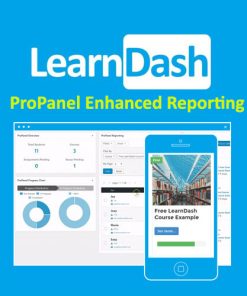 LearnDash LMS ProPanel Addon
1 × $4.49
LearnDash LMS ProPanel Addon
1 × $4.49 -
×
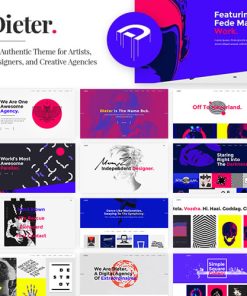 Dieter - Authentic Artist & Creative Design Agency Theme
1 × $4.49
Dieter - Authentic Artist & Creative Design Agency Theme
1 × $4.49 -
×
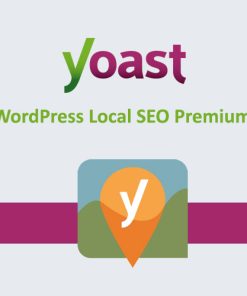 Yoast WordPress Local SEO Premium
1 × $4.49
Yoast WordPress Local SEO Premium
1 × $4.49 -
×
 Easy Digital Downloads File Store for Dropbox
1 × $4.49
Easy Digital Downloads File Store for Dropbox
1 × $4.49 -
×
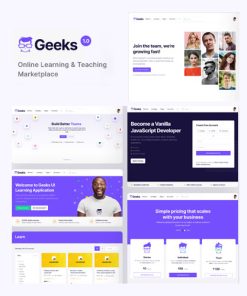 Geeks - Online Learning Marketplace WordPress Theme
1 × $4.49
Geeks - Online Learning Marketplace WordPress Theme
1 × $4.49 -
×
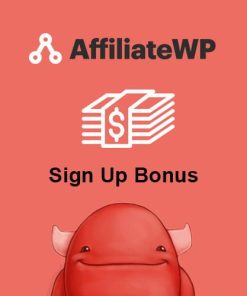 AffiliateWP - Sign Up Bonus
1 × $0.00
AffiliateWP - Sign Up Bonus
1 × $0.00 -
×
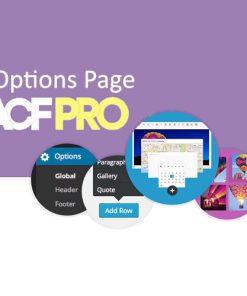 Advanced Custom Fields Options Page Addon
1 × $4.49
Advanced Custom Fields Options Page Addon
1 × $4.49 -
×
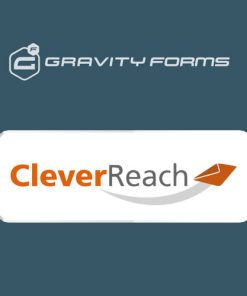 Gravity Forms CleverReach Addon
1 × $4.49
Gravity Forms CleverReach Addon
1 × $4.49 -
×
 LearnDash LMS BBPress Integration
1 × $4.49
LearnDash LMS BBPress Integration
1 × $4.49 -
×
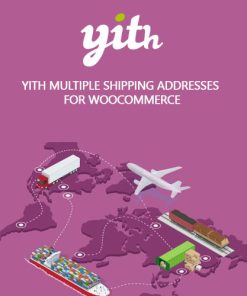 YITH Multiple Shipping Addresses for WooCommerce Premium
1 × $4.49
YITH Multiple Shipping Addresses for WooCommerce Premium
1 × $4.49 -
×
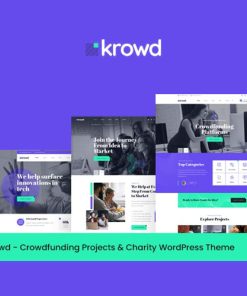 Krowd - Crowdfunding & Charity WordPress Theme
1 × $4.49
Krowd - Crowdfunding & Charity WordPress Theme
1 × $4.49 -
×
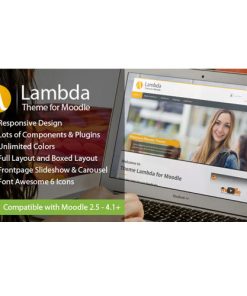 Lambda - Responsive Moodle Theme
1 × $4.49
Lambda - Responsive Moodle Theme
1 × $4.49 -
×
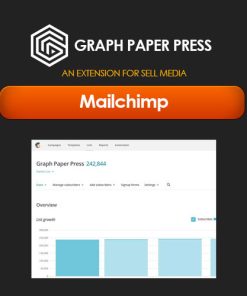 Graph Paper Press Sell Media Mailchimp
1 × $0.00
Graph Paper Press Sell Media Mailchimp
1 × $0.00 -
×
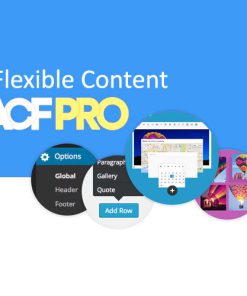 Advanced Custom Fields Flexible Content Addon
1 × $4.49
Advanced Custom Fields Flexible Content Addon
1 × $4.49 -
×
 PrivateContent - User Data Add-on
1 × $4.49
PrivateContent - User Data Add-on
1 × $4.49 -
×
 Gravity Forms Agile CRM Addon
1 × $4.49
Gravity Forms Agile CRM Addon
1 × $4.49 -
×
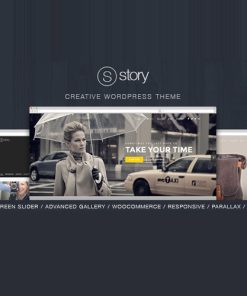 Story - Creative Responsive Multi-Purpose Theme
1 × $4.49
Story - Creative Responsive Multi-Purpose Theme
1 × $4.49 -
×
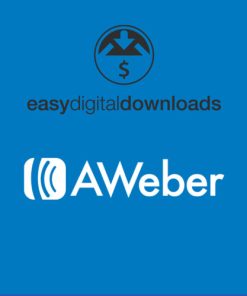 Easy Digital Downloads AWeber
1 × $4.49
Easy Digital Downloads AWeber
1 × $4.49 -
×
 Core Minimalist Photography Portfolio
1 × $4.49
Core Minimalist Photography Portfolio
1 × $4.49 -
×
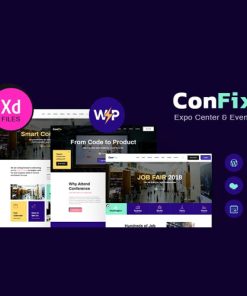 ConFix - Expo & Events WordPress Theme
1 × $4.49
ConFix - Expo & Events WordPress Theme
1 × $4.49 -
×
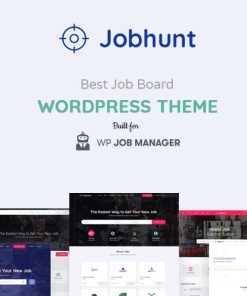 Jobhunt - Job Board WordPress theme for WP Job Manager
1 × $4.49
Jobhunt - Job Board WordPress theme for WP Job Manager
1 × $4.49 -
×
 YITH Santa Cruz - Sell Everything With Love
1 × $4.49
YITH Santa Cruz - Sell Everything With Love
1 × $4.49 -
×
 ThemeIsle Didi WordPress Theme
1 × $4.49
ThemeIsle Didi WordPress Theme
1 × $4.49 -
×
 Ninja Forms Zoho Creator
1 × $4.49
Ninja Forms Zoho Creator
1 × $4.49 -
×
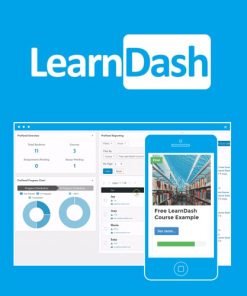 LearnDash LMS WordPress Plugin
1 × $4.49
LearnDash LMS WordPress Plugin
1 × $4.49 -
×
 WP Job Manager Applications Addon
1 × $4.49
WP Job Manager Applications Addon
1 × $4.49 -
×
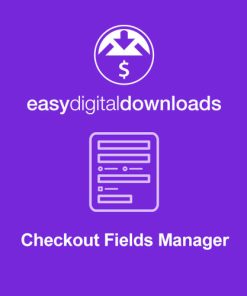 Easy Digital Downloads Checkout Fields Manager
1 × $4.49
Easy Digital Downloads Checkout Fields Manager
1 × $4.49 -
×
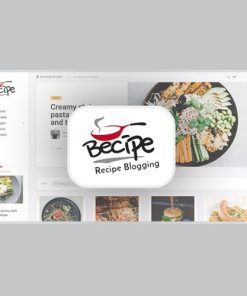 Becipe - Recipe Blogging WordPress Theme
1 × $4.49
Becipe - Recipe Blogging WordPress Theme
1 × $4.49 -
×
 AffiliateWP - Checkout Referrals
1 × $0.00
AffiliateWP - Checkout Referrals
1 × $0.00 -
×
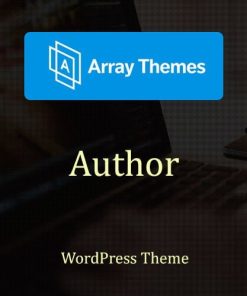 Array Themes Author WordPress Theme
1 × $4.49
Array Themes Author WordPress Theme
1 × $4.49 -
×
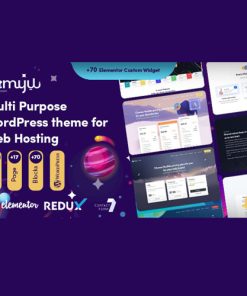 Emyui - Multipurpose Web Hosting WordPress Theme
1 × $4.49
Emyui - Multipurpose Web Hosting WordPress Theme
1 × $4.49 -
×
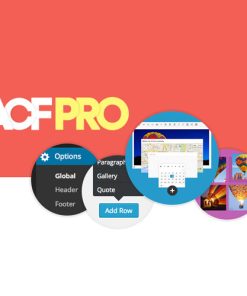 Advanced Custom Fields (ACF) Pro
1 × $4.49
Advanced Custom Fields (ACF) Pro
1 × $4.49 -
×
 WooCommerce Authorize.Net AIM
1 × $4.49
WooCommerce Authorize.Net AIM
1 × $4.49 -
×
 MyThemeShop Textured WordPress Theme
1 × $4.49
MyThemeShop Textured WordPress Theme
1 × $4.49 -
×
 Markite - Digital Marketplace WooCommerce WordPress Theme
1 × $4.49
Markite - Digital Marketplace WooCommerce WordPress Theme
1 × $4.49 -
×
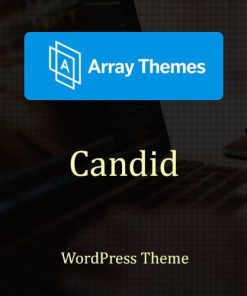 Array Themes Candid WordPress Theme
1 × $4.49
Array Themes Candid WordPress Theme
1 × $4.49 -
×
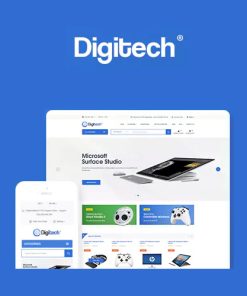 Digitech - Technology Theme for WooCommerce WordPress
1 × $4.49
Digitech - Technology Theme for WooCommerce WordPress
1 × $4.49 -
×
 MyThemeShop WP Quiz Pro
1 × $4.49
MyThemeShop WP Quiz Pro
1 × $4.49 -
×
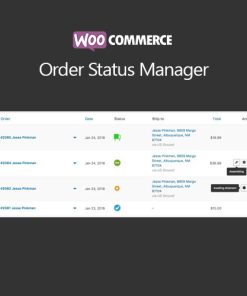 WooCommerce Order Status Manager
1 × $4.49
WooCommerce Order Status Manager
1 × $4.49 -
×
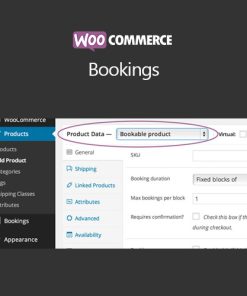 WooCommerce Bookings
1 × $4.49
WooCommerce Bookings
1 × $4.49 -
×
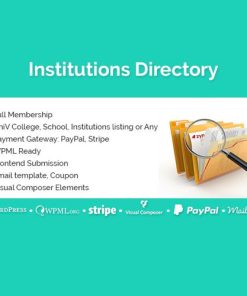 Institutions Directory
1 × $4.49
Institutions Directory
1 × $4.49 -
×
 LearnPress - WooCommerce Payment Methods Integration
1 × $4.49
LearnPress - WooCommerce Payment Methods Integration
1 × $4.49 -
×
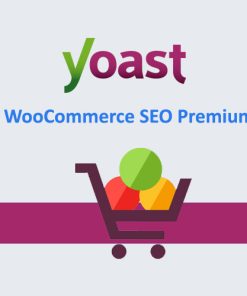 Yoast WordPress WooCommerce SEO Premium
1 × $4.49
Yoast WordPress WooCommerce SEO Premium
1 × $4.49 -
×
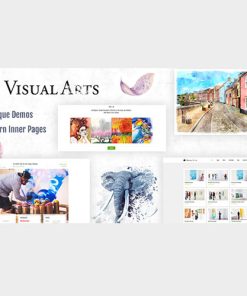 Visual Art | Gallery WordPress Theme
1 × $4.49
Visual Art | Gallery WordPress Theme
1 × $4.49 -
×
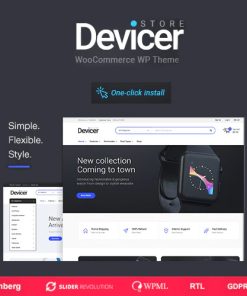 Devicer - Electronics, Mobile & Tech Store
1 × $4.49
Devicer - Electronics, Mobile & Tech Store
1 × $4.49 -
×
 LearnDash LMS Gravity Forms Integration
1 × $4.49
LearnDash LMS Gravity Forms Integration
1 × $4.49 -
×
 LearnDash LMS PaidMembershipsPro Integration
1 × $4.49
LearnDash LMS PaidMembershipsPro Integration
1 × $4.49 -
×
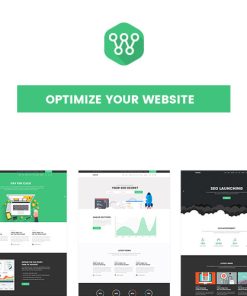 Optimize - SEO, Digital Marketing, Social Media Theme
1 × $4.49
Optimize - SEO, Digital Marketing, Social Media Theme
1 × $4.49 -
×
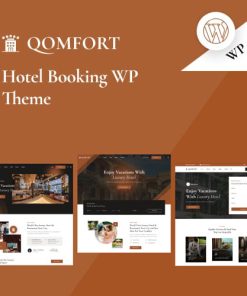 Qomfort - Hotel Booking WordPress Theme
1 × $4.49
Qomfort - Hotel Booking WordPress Theme
1 × $4.49 -
×
 Advanced Custom Fields Gallery Field Addon
1 × $4.49
Advanced Custom Fields Gallery Field Addon
1 × $4.49 -
×
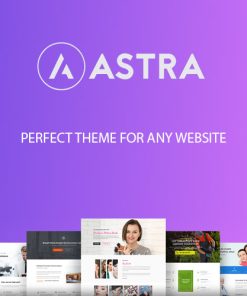 Astra WordPress Theme
1 × $4.49
Astra WordPress Theme
1 × $4.49 -
×
 WooCommerce Product Add-Ons
1 × $4.49
WooCommerce Product Add-Ons
1 × $4.49 -
×
 The Events Calendar Eventbrite Tickets
1 × $4.49
The Events Calendar Eventbrite Tickets
1 × $4.49 -
×
 XStore - Responsive Multi-Purpose WooCommerce Theme
1 × $4.49
XStore - Responsive Multi-Purpose WooCommerce Theme
1 × $4.49 -
×
 Woocommerce Multilingual
1 × $4.49
Woocommerce Multilingual
1 × $4.49 -
×
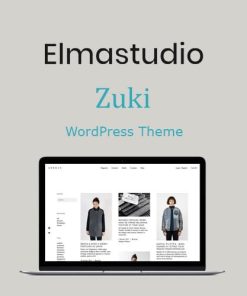 ElmaStudio Zuki WordPress Theme
1 × $4.49
ElmaStudio Zuki WordPress Theme
1 × $4.49 -
×
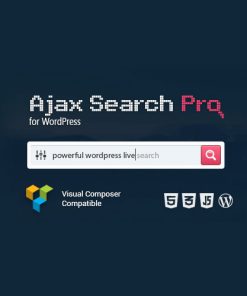 Ajax Search Pro - Live WordPress Search & Filter Plugin
1 × $4.49
Ajax Search Pro - Live WordPress Search & Filter Plugin
1 × $4.49 -
×
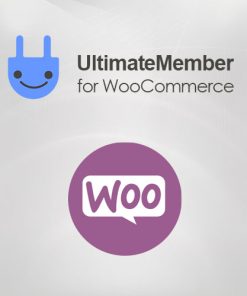 Ultimate Member for WooCommerce
1 × $4.49
Ultimate Member for WooCommerce
1 × $4.49 -
×
 Election - Political WordPress Theme
1 × $4.49
Election - Political WordPress Theme
1 × $4.49 -
×
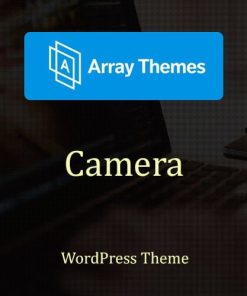 Array Themes Camera WordPress Theme
1 × $4.49
Array Themes Camera WordPress Theme
1 × $4.49 -
×
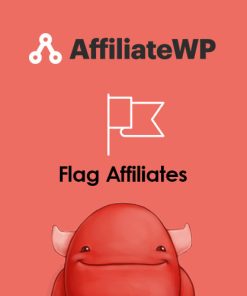 AffiliateWP - Flag Affiliates
1 × $0.00
AffiliateWP - Flag Affiliates
1 × $0.00 -
×
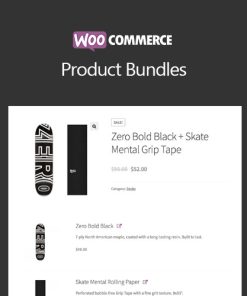 WooCommerce Product Bundles
1 × $4.49
WooCommerce Product Bundles
1 × $4.49 -
×
 WooCommerce Checkout Field Editor
1 × $4.49
WooCommerce Checkout Field Editor
1 × $4.49 -
×
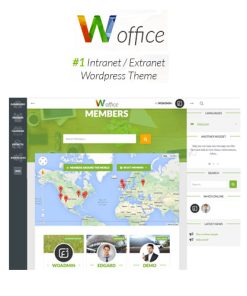 Woffice - Intranet/Extranet WordPress Theme
1 × $4.49
Woffice - Intranet/Extranet WordPress Theme
1 × $4.49 -
×
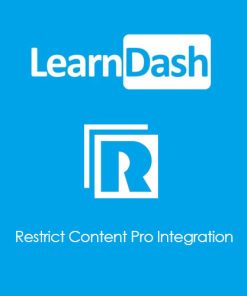 LearnDash LMS Restrict Content Pro Integration
1 × $0.00
LearnDash LMS Restrict Content Pro Integration
1 × $0.00 -
×
 Array Themes Lenscap WordPress Theme
1 × $4.49
Array Themes Lenscap WordPress Theme
1 × $4.49 -
×
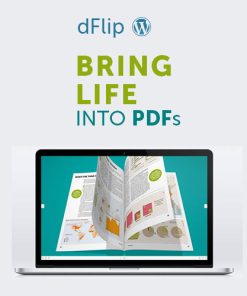 dFlip PDF FlipBook WordPress Plugin
1 × $4.49
dFlip PDF FlipBook WordPress Plugin
1 × $4.49 -
×
 Hope | Non-Profit, Charity & Donations WordPress Theme + RTL
1 × $4.49
Hope | Non-Profit, Charity & Donations WordPress Theme + RTL
1 × $4.49 -
×
 Ciestra – Professional WordPress Theme for Property Rental Website
1 × $4.49
Ciestra – Professional WordPress Theme for Property Rental Website
1 × $4.49 -
×
 Getleads High-Performance Landing Page WordPress Theme
1 × $4.49
Getleads High-Performance Landing Page WordPress Theme
1 × $4.49 -
×
 LearnPress - Random Quiz
1 × $4.49
LearnPress - Random Quiz
1 × $4.49 -
×
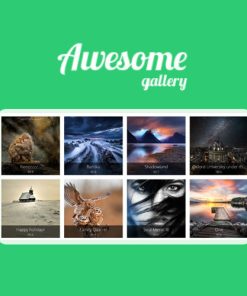 Awesome Gallery
1 × $4.49
Awesome Gallery
1 × $4.49 -
×
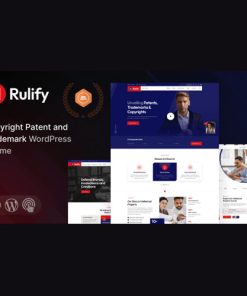 Rulify - Intellectual Property Consultancy Law Firm WordPress Theme
1 × $4.49
Rulify - Intellectual Property Consultancy Law Firm WordPress Theme
1 × $4.49 -
×
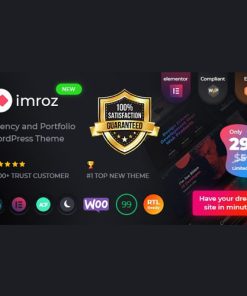 Imroz - Agency & Portfolio Theme
1 × $4.49
Imroz - Agency & Portfolio Theme
1 × $4.49 -
×
 LearnPress - Collections
1 × $4.49
LearnPress - Collections
1 × $4.49 -
×
 Digalu - Digital Marketing Agency WordPress
1 × $4.49
Digalu - Digital Marketing Agency WordPress
1 × $4.49 -
×
 Aroland - Single Property Landing Page WordPress Theme
1 × $4.49
Aroland - Single Property Landing Page WordPress Theme
1 × $4.49 -
×
 SearchWP Xpdf Integration
1 × $4.49
SearchWP Xpdf Integration
1 × $4.49 -
×
 AffiliateWP - Order Details For Affiliates
1 × $0.00
AffiliateWP - Order Details For Affiliates
1 × $0.00 -
×
 Admin Columns Pro BuddyPress Columns
1 × $4.49
Admin Columns Pro BuddyPress Columns
1 × $4.49 -
×
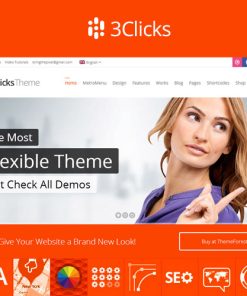 3Clicks | Responsive Multi-Purpose WordPress Theme
1 × $4.49
3Clicks | Responsive Multi-Purpose WordPress Theme
1 × $4.49 -
×
 HEAP - A Snappy Responsive WordPress Blog Theme
1 × $4.49
HEAP - A Snappy Responsive WordPress Blog Theme
1 × $4.49 -
×
 Easy Digital Downloads Advanced Sequential Order Numbers
1 × $4.49
Easy Digital Downloads Advanced Sequential Order Numbers
1 × $4.49 -
×
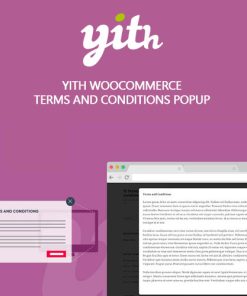 YITH WooCommerce Terms and Conditions Popup Premium
1 × $4.49
YITH WooCommerce Terms and Conditions Popup Premium
1 × $4.49 -
×
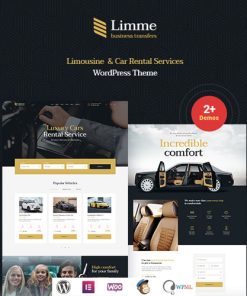 Limme - Limousine Transfers & Car Dealer WordPress Theme + RTL
1 × $4.49
Limme - Limousine Transfers & Car Dealer WordPress Theme + RTL
1 × $4.49 -
×
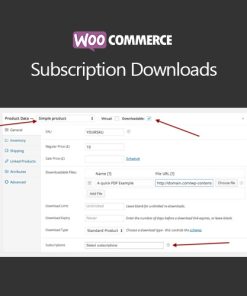 WooCommerce Subscription Downloads
1 × $4.49
WooCommerce Subscription Downloads
1 × $4.49 -
×
 YITH WooCommerce Role Based Prices Premium
1 × $4.49
YITH WooCommerce Role Based Prices Premium
1 × $4.49 -
×
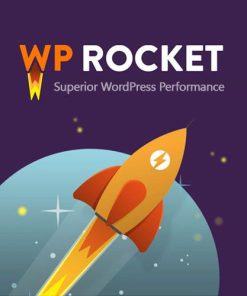 WP Rocket by WP Media
1 × $4.49
WP Rocket by WP Media
1 × $4.49 -
×
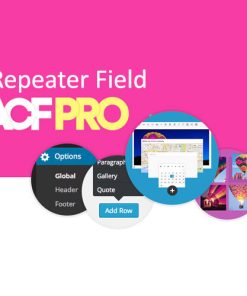 Advanced Custom Fields Repeater Field Addon
1 × $4.49
Advanced Custom Fields Repeater Field Addon
1 × $4.49 -
×
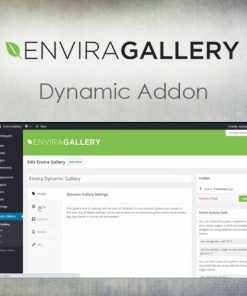 Envira Gallery - Dynamic Addon
1 × $4.49
Envira Gallery - Dynamic Addon
1 × $4.49 -
×
 Ninja Forms Webhooks
1 × $4.49
Ninja Forms Webhooks
1 × $4.49 -
×
 Cloven - IT Solutions Services Company WordPress Theme + RTL
1 × $4.49
Cloven - IT Solutions Services Company WordPress Theme + RTL
1 × $4.49 -
×
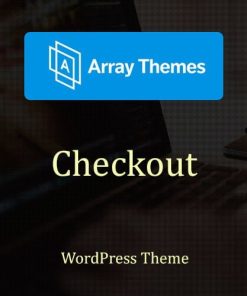 Array Themes Checkout WordPress Theme
1 × $4.49
Array Themes Checkout WordPress Theme
1 × $4.49 -
×
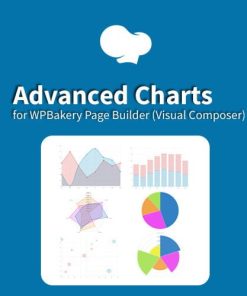 Advanced Charts for WPBakery Page Builder
1 × $4.49
Advanced Charts for WPBakery Page Builder
1 × $4.49 -
×
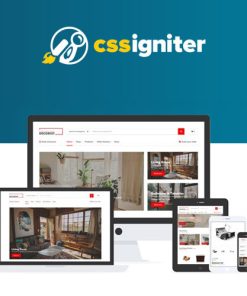 CSS Igniter Decorist WooCommerce Theme
1 × $4.49
CSS Igniter Decorist WooCommerce Theme
1 × $4.49 -
×
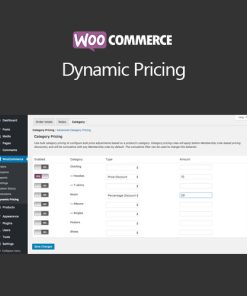 WooCommerce Dynamic Pricing
1 × $4.49
WooCommerce Dynamic Pricing
1 × $4.49 -
×
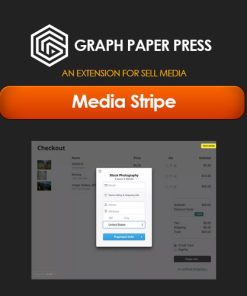 Graph Paper Press Sell Media Stripe
1 × $0.00
Graph Paper Press Sell Media Stripe
1 × $0.00 -
×
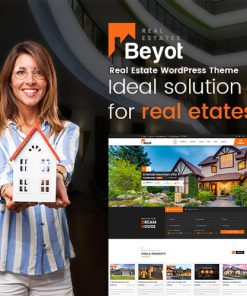 Beyot - WordPress Real Estate Theme
1 × $4.49
Beyot - WordPress Real Estate Theme
1 × $4.49 -
×
 Technofy | IT Services & Solutions WordPress Theme
1 × $4.49
Technofy | IT Services & Solutions WordPress Theme
1 × $4.49 -
×
 All in One WP Migration Unlimited Extension
1 × $4.49
All in One WP Migration Unlimited Extension
1 × $4.49 -
×
 Gravity Perks - Gravity Forms Reload Form
1 × $0.00
Gravity Perks - Gravity Forms Reload Form
1 × $0.00 -
×
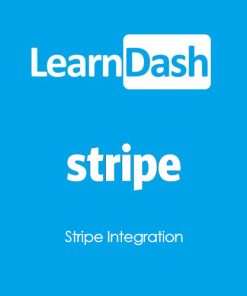 LearnDash LMS Stripe Integration
1 × $4.49
LearnDash LMS Stripe Integration
1 × $4.49 -
×
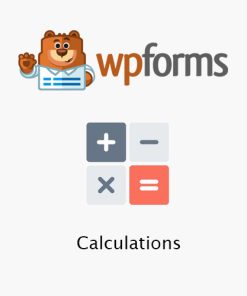 WPForms - Calculations
1 × $4.49
WPForms - Calculations
1 × $4.49 -
×
 Zircona - IT Solutions & Technology WordPress Theme
1 × $4.49
Zircona - IT Solutions & Technology WordPress Theme
1 × $4.49 -
×
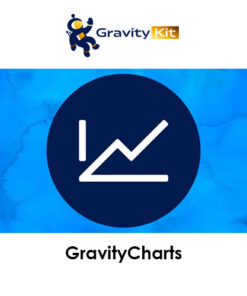 GravityCharts
1 × $4.49
GravityCharts
1 × $4.49 -
×
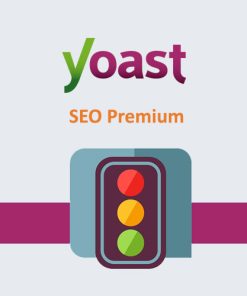 Yoast WordPress SEO Premium
1 × $4.49
Yoast WordPress SEO Premium
1 × $4.49 -
×
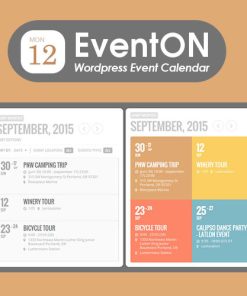 EventOn - WordPress Event Calendar Plugin
1 × $4.49
EventOn - WordPress Event Calendar Plugin
1 × $4.49 -
×
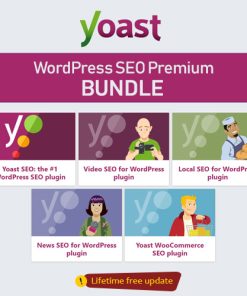 Yoast - WordPress SEO Premium - BUNDLE × 1
Yoast - WordPress SEO Premium - BUNDLE × 1
- Includes:
Yoast WordPress SEO Premium × 1
Yoast WordPress WooCommerce SEO Premium × 1
Yoast WordPress Local SEO Premium × 1
Yoast WordPress News SEO Premium × 1
Yoast WordPress Video SEO Premium × 1
-
×
 MyThemeShop Reactor WordPress Theme
1 × $4.49
MyThemeShop Reactor WordPress Theme
1 × $4.49 -
×
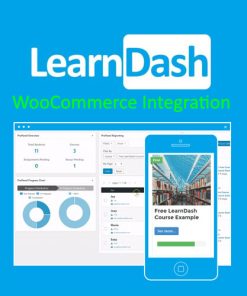 LearnDash LMS WooCommerce Integration Addon
1 × $4.49
LearnDash LMS WooCommerce Integration Addon
1 × $4.49 -
×
 ChurchWP - A Contemporary WordPress Theme for Churches
1 × $4.49
ChurchWP - A Contemporary WordPress Theme for Churches
1 × $4.49 -
×
 Soflyy WP All Export User Add-On Pro
1 × $4.49
Soflyy WP All Export User Add-On Pro
1 × $4.49 -
×
 Themify Builder Pro
1 × $4.49
Themify Builder Pro
1 × $4.49 -
×
 EventOn Slider Addon
1 × $4.49
EventOn Slider Addon
1 × $4.49 -
×
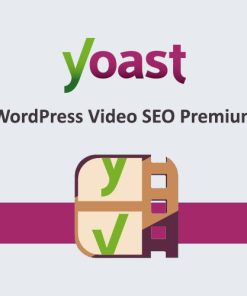 Yoast WordPress Video SEO Premium
1 × $4.49
Yoast WordPress Video SEO Premium
1 × $4.49 -
×
 EventOn Event Photos
1 × $4.49
EventOn Event Photos
1 × $4.49 -
×
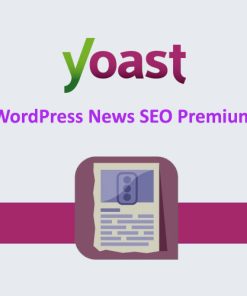 Yoast WordPress News SEO Premium
1 × $4.49
Yoast WordPress News SEO Premium
1 × $4.49 -
×
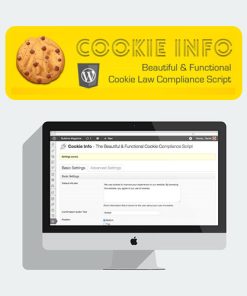 Cookie Info WP
1 × $4.49
Cookie Info WP
1 × $4.49 -
×
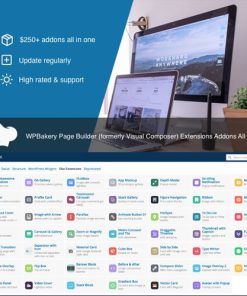 All In One Addons for WPBakery Page Builder (formerly Visual Composer)
1 × $4.49
All In One Addons for WPBakery Page Builder (formerly Visual Composer)
1 × $4.49 -
×
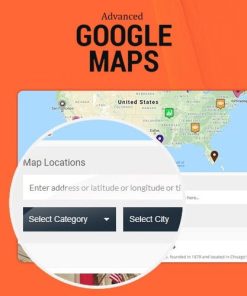 Advanced Google Maps Plugin for WordPress
1 × $4.49
Advanced Google Maps Plugin for WordPress
1 × $4.49 -
×
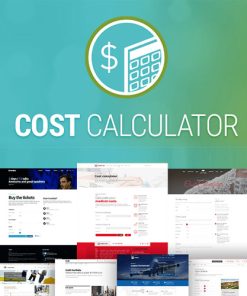 Cost Calculator by BoldThemes
1 × $4.49
Cost Calculator by BoldThemes
1 × $4.49 -
×
 Bundle Rate Shipping Module for WooCommerce
1 × $4.49
Bundle Rate Shipping Module for WooCommerce
1 × $4.49 -
×
 Bolder Fees for WooCommerce
1 × $4.49
Bolder Fees for WooCommerce
1 × $4.49 -
×
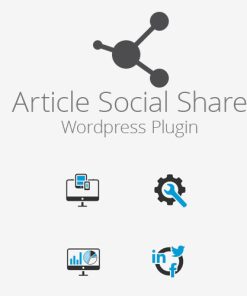 DP Article Social Share
1 × $4.49
DP Article Social Share
1 × $4.49 -
×
 DW Question & Answer Pro
1 × $4.49
DW Question & Answer Pro
1 × $4.49 -
×
 Actionable Google Analytics for WooCommerce
1 × $4.49
Actionable Google Analytics for WooCommerce
1 × $4.49 -
×
 Slider Revolution Responsive WordPress Plugin + Addons + Templates
1 × $4.49
Slider Revolution Responsive WordPress Plugin + Addons + Templates
1 × $4.49 -
×
 Dokan eCommerce Theme
1 × $0.00
Dokan eCommerce Theme
1 × $0.00 -
×
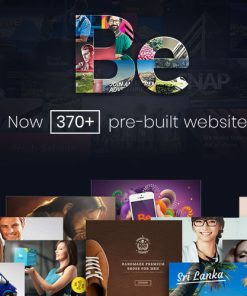 BeTheme - Responsive Multi-Purpose WordPress Theme
1 × $4.49
BeTheme - Responsive Multi-Purpose WordPress Theme
1 × $4.49 -
×
 Auto Post Thumbnail PRO
1 × $4.49
Auto Post Thumbnail PRO
1 × $4.49 -
×
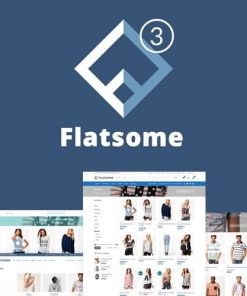 Flatsome Multi Purpose Responsive WooCommerce Theme
1 × $4.49
Flatsome Multi Purpose Responsive WooCommerce Theme
1 × $4.49 -
×
 Newspaper WordPress Theme
1 × $4.49
Newspaper WordPress Theme
1 × $4.49 -
×
 Premium Membership - Lifetime +3 Elementor Pro +1 Pre-Built WordPress Website
1 × $78.00
Premium Membership - Lifetime +3 Elementor Pro +1 Pre-Built WordPress Website
1 × $78.00 -
×
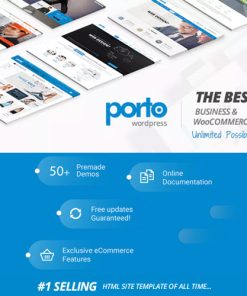 Porto | Multipurpose & WooCommerce Theme
1 × $4.49
Porto | Multipurpose & WooCommerce Theme
1 × $4.49 -
×
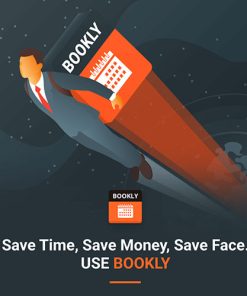 Bookly – Appointment Booking and Scheduling Software System
1 × $4.49
Bookly – Appointment Booking and Scheduling Software System
1 × $4.49 -
×
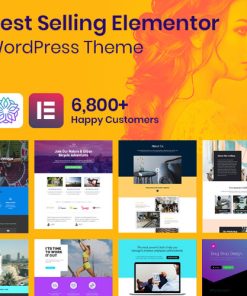 Phlox Pro - Elementor MultiPurpose WordPress Theme
1 × $4.49
Phlox Pro - Elementor MultiPurpose WordPress Theme
1 × $4.49 -
×
 Ads Pro Plugin - Multi-Purpose WordPress Advertising Manager
1 × $4.49
Ads Pro Plugin - Multi-Purpose WordPress Advertising Manager
1 × $4.49 -
×
 Wordfence Security Premium
1 × $4.49
Wordfence Security Premium
1 × $4.49 -
×
 ConvertPlus - Popup Plugin For WordPress
1 × $4.49
ConvertPlus - Popup Plugin For WordPress
1 × $4.49 -
×
 Composium - WP Bakery Page Builder Extensions Addon
1 × $4.49
Composium - WP Bakery Page Builder Extensions Addon
1 × $4.49 -
×
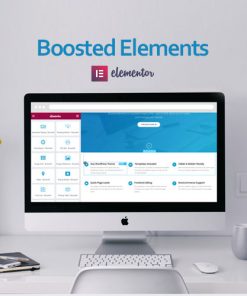 Boosted Elements - Page Builder Add-on for Elementor
1 × $4.49
Boosted Elements - Page Builder Add-on for Elementor
1 × $4.49 -
×
 Advanced iFrame Pro
1 × $4.49
Advanced iFrame Pro
1 × $4.49 -
×
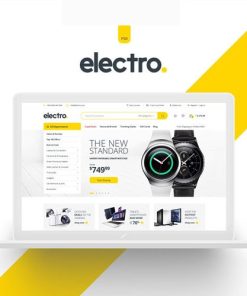 Electro Electronics Store WooCommerce Theme
1 × $4.49
Electro Electronics Store WooCommerce Theme
1 × $4.49 -
×
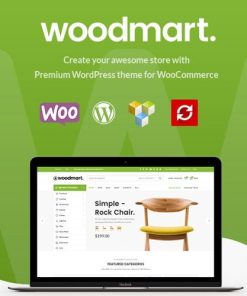 WoodMart - Responsive WooCommerce WordPress Theme
1 × $4.49
WoodMart - Responsive WooCommerce WordPress Theme
1 × $4.49 -
×
 Avada Theme | Responsive Multi-Purpose Theme
1 × $4.49
Avada Theme | Responsive Multi-Purpose Theme
1 × $4.49 -
×
 Gravity Perks WordPress Plugin
1 × $4.49
Gravity Perks WordPress Plugin
1 × $4.49 -
×
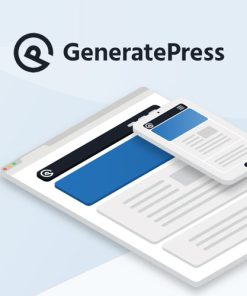 GeneratePress Premium WordPress Plugin
1 × $4.49
GeneratePress Premium WordPress Plugin
1 × $4.49 -
×
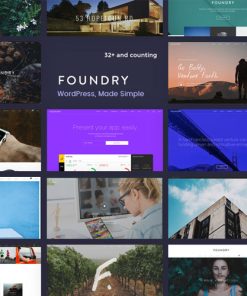 Foundry - Multipurpose, Multi-Concept WP Theme
1 × $4.49
Foundry - Multipurpose, Multi-Concept WP Theme
1 × $4.49 -
×
 Gravity Perks - Gravity Forms Multi-page Navigation
1 × $0.00
Gravity Perks - Gravity Forms Multi-page Navigation
1 × $0.00 -
×
 Gravity Perks Terms of Service Plugin
1 × $0.00
Gravity Perks Terms of Service Plugin
1 × $0.00 -
×
 Redwood - A Responsive WordPress Blog Theme
1 × $4.49
Redwood - A Responsive WordPress Blog Theme
1 × $4.49 -
×
 Gravity Perks - Gravity Forms Copy Cat
1 × $0.00
Gravity Perks - Gravity Forms Copy Cat
1 × $0.00 -
×
 Gravity Perks Limit Choices Plugin
1 × $0.00
Gravity Perks Limit Choices Plugin
1 × $0.00 -
×
 Gravity Perks - Gravity Forms Blacklist
1 × $0.00
Gravity Perks - Gravity Forms Blacklist
1 × $0.00 -
×
 Gravity Perks - Gravity Forms Limit Checkboxes
1 × $0.00
Gravity Perks - Gravity Forms Limit Checkboxes
1 × $0.00 -
×
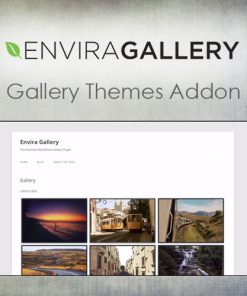 Envira Gallery - Gallery Themes Addon
1 × $4.49
Envira Gallery - Gallery Themes Addon
1 × $4.49 -
×
 WooCommerce Deposits
1 × $4.49
WooCommerce Deposits
1 × $4.49 -
×
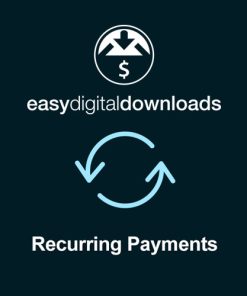 Easy Digital Downloads Recurring Payments
1 × $4.49
Easy Digital Downloads Recurring Payments
1 × $4.49 -
×
 JetEngine For Elementor
1 × $4.49
JetEngine For Elementor
1 × $4.49 -
×
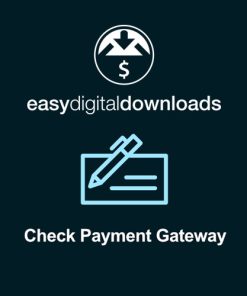 Easy Digital Downloads Check Payment Gateway
1 × $4.49
Easy Digital Downloads Check Payment Gateway
1 × $4.49 -
×
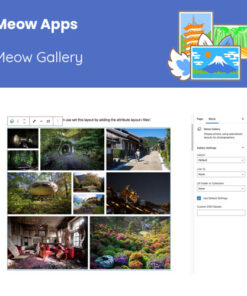 Meow Apps Meow Gallery Pro
1 × $4.49
Meow Apps Meow Gallery Pro
1 × $4.49 -
×
 Adrenalin - Multi-Purpose WooCommerce Theme
1 × $4.49
Adrenalin - Multi-Purpose WooCommerce Theme
1 × $4.49 -
×
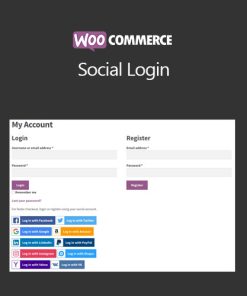 WooCommerce Social Login
1 × $4.49
WooCommerce Social Login
1 × $4.49 -
×
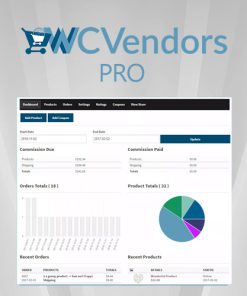 WC Vendors Pro
1 × $4.49
WC Vendors Pro
1 × $4.49 -
×
 Soflyy WP All Import Pro WooCommerce Addon
1 × $4.49
Soflyy WP All Import Pro WooCommerce Addon
1 × $4.49 -
×
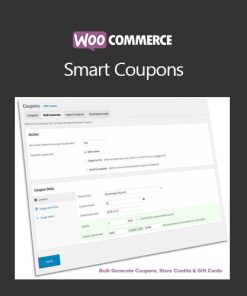 WooCommerce Smart Coupons
1 × $4.49
WooCommerce Smart Coupons
1 × $4.49 -
×
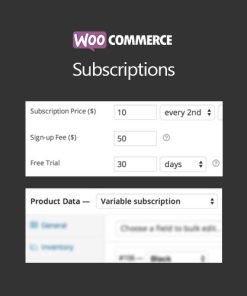 WooCommerce Subscriptions
1 × $4.49
WooCommerce Subscriptions
1 × $4.49 -
×
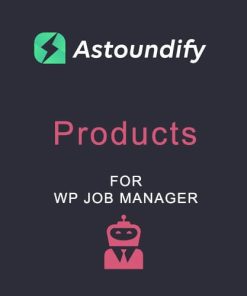 WP Job Manager Products Addon
1 × $4.49
WP Job Manager Products Addon
1 × $4.49 -
×
 Stripe for WooCommerce
1 × $0.00
Stripe for WooCommerce
1 × $0.00 -
×
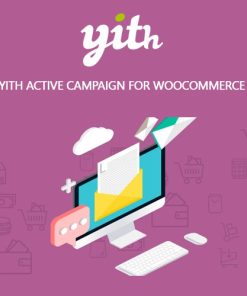 YITH Active Campaign for WooCommerce Premium
1 × $4.49
YITH Active Campaign for WooCommerce Premium
1 × $4.49 -
×
 YITH WooCommerce Multi Vendor Premium
1 × $4.49
YITH WooCommerce Multi Vendor Premium
1 × $4.49 -
×
 Easy Digital Downloads ActiveCampaign
1 × $4.49
Easy Digital Downloads ActiveCampaign
1 × $4.49 -
×
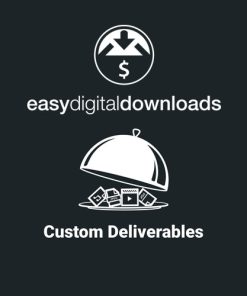 Easy Digital Downloads Custom Deliverables
1 × $4.49
Easy Digital Downloads Custom Deliverables
1 × $4.49 -
×
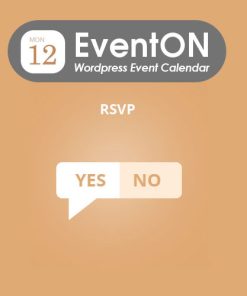 EventOn RSVP Events
1 × $4.49
EventOn RSVP Events
1 × $4.49 -
×
 EventOn Full Cal
1 × $4.49
EventOn Full Cal
1 × $4.49 -
×
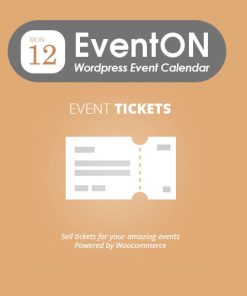 EventOn Event Tickets
1 × $4.49
EventOn Event Tickets
1 × $4.49 -
×
 Gravity Perks - Gravity Forms Read Only
1 × $0.00
Gravity Perks - Gravity Forms Read Only
1 × $0.00 -
×
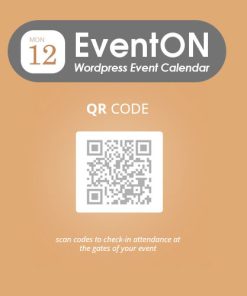 EventOn QR Code
1 × $4.49
EventOn QR Code
1 × $4.49 -
×
 Ninja Forms Save Progress
1 × $4.49
Ninja Forms Save Progress
1 × $4.49 -
×
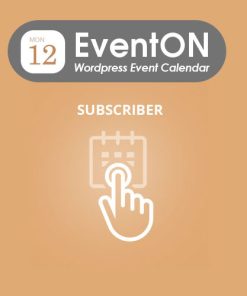 EventOn Subscriber
1 × $4.49
EventOn Subscriber
1 × $4.49 -
×
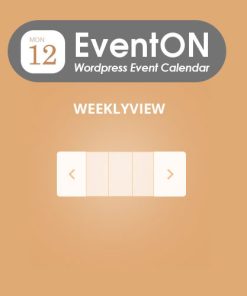 EventOn Weekly View
1 × $4.49
EventOn Weekly View
1 × $4.49 -
×
 Gravity Perks - Gravity Forms Pay Per Word
1 × $0.00
Gravity Perks - Gravity Forms Pay Per Word
1 × $0.00 -
×
 Gravity Perks - Gravity Forms eCommerce Fields
1 × $0.00
Gravity Perks - Gravity Forms eCommerce Fields
1 × $0.00 -
×
 Gravity Perks - Gravity Forms Post Content Merge Tags
1 × $0.00
Gravity Perks - Gravity Forms Post Content Merge Tags
1 × $0.00 -
×
 Gravity Perks - Gravity Forms Price Range
1 × $0.00
Gravity Perks - Gravity Forms Price Range
1 × $0.00 -
×
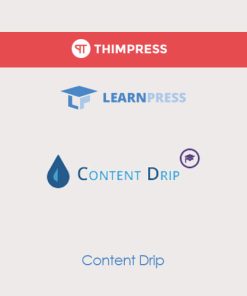 LearnPress - Content Drip
1 × $4.49
LearnPress - Content Drip
1 × $4.49 -
×
 EventON Ticket Variations & Options
1 × $4.49
EventON Ticket Variations & Options
1 × $4.49 -
×
 Xtra - WordPress Website Builder + RTL
1 × $4.49
Xtra - WordPress Website Builder + RTL
1 × $4.49 -
×
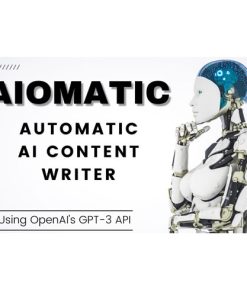 Aiomatic - Automatic AI Content Writer
1 × $4.49
Aiomatic - Automatic AI Content Writer
1 × $4.49 -
×
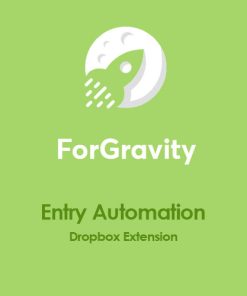 ForGravity - Entry Automation Dropbox Extension
1 × $4.49
ForGravity - Entry Automation Dropbox Extension
1 × $4.49 -
×
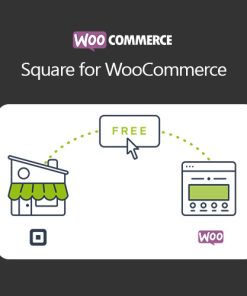 WooCommerce Square for WooCommerce
1 × $0.00
WooCommerce Square for WooCommerce
1 × $0.00 -
×
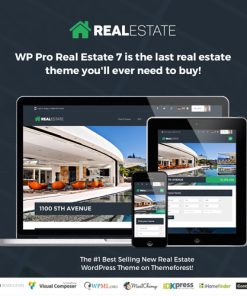 Real Estate 7 - Real Estate WordPress Theme
1 × $4.49
Real Estate 7 - Real Estate WordPress Theme
1 × $4.49 -
×
 WP Fluent Forms Pro
1 × $4.49
WP Fluent Forms Pro
1 × $4.49 -
×
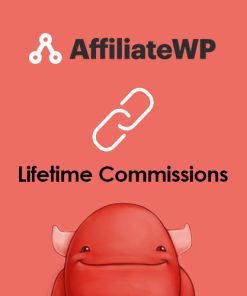 AffiliateWP - Lifetime Commissions
1 × $0.00
AffiliateWP - Lifetime Commissions
1 × $0.00 -
×
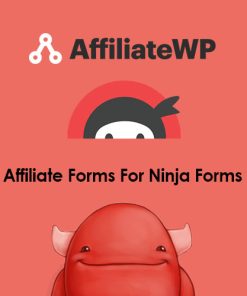 AffiliateWP - Affiliate Forms For Ninja Forms
1 × $0.00
AffiliateWP - Affiliate Forms For Ninja Forms
1 × $0.00 -
×
 WooCommerce USA ePay
1 × $4.49
WooCommerce USA ePay
1 × $4.49 -
×
 Shoptimizer - Fastest WooCommerce WordPress Themes
1 × $4.49
Shoptimizer - Fastest WooCommerce WordPress Themes
1 × $4.49 -
×
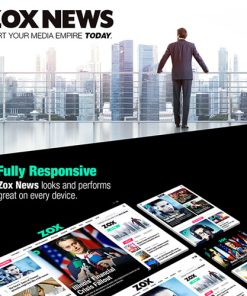 Zox News - Professional WordPress News & Magazine Theme
1 × $4.49
Zox News - Professional WordPress News & Magazine Theme
1 × $4.49 -
×
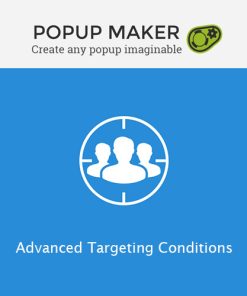 Popup Maker - Advanced Targeting Conditions
1 × $4.49
Popup Maker - Advanced Targeting Conditions
1 × $4.49 -
×
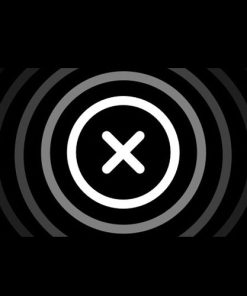 X | The Theme
1 × $4.49
X | The Theme
1 × $4.49 -
×
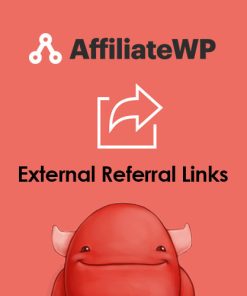 AffiliateWP - External Referral Links
1 × $0.00
AffiliateWP - External Referral Links
1 × $0.00 -
×
 Salvation - Church & Religion WP Theme
1 × $4.49
Salvation - Church & Religion WP Theme
1 × $4.49 -
×
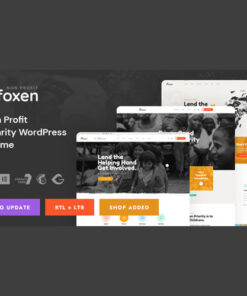 Pifoxen - Nonprofit Charity WordPress Theme
1 × $4.49
Pifoxen - Nonprofit Charity WordPress Theme
1 × $4.49 -
×
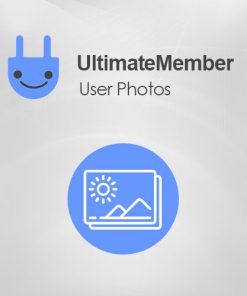 Ultimate Member User Photos Addon
1 × $4.49
Ultimate Member User Photos Addon
1 × $4.49 -
×
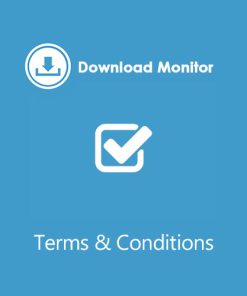 Download Monitor Terms & Conditions
1 × $4.49
Download Monitor Terms & Conditions
1 × $4.49 -
×
 Zosia - Personal WordPress Blog Theme
1 × $4.49
Zosia - Personal WordPress Blog Theme
1 × $4.49 -
×
 AffiliateWP - Multi Level Affiliates by Click Studio
1 × $4.49
AffiliateWP - Multi Level Affiliates by Click Studio
1 × $4.49 -
×
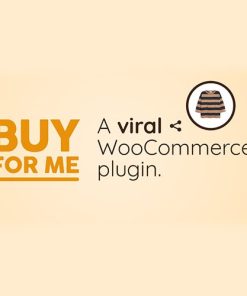 Viral WooCommerce Plugin: BuyForMe
1 × $4.49
Viral WooCommerce Plugin: BuyForMe
1 × $4.49 -
×
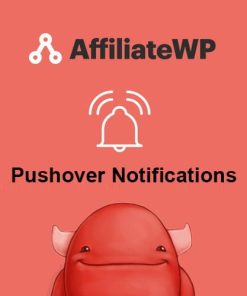 AffiliateWP - Pushover Notifications
1 × $0.00
AffiliateWP - Pushover Notifications
1 × $0.00 -
×
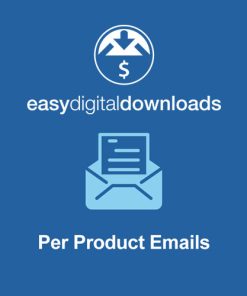 Easy Digital Downloads Per Product Emails
1 × $4.49
Easy Digital Downloads Per Product Emails
1 × $4.49 -
×
 Thrive Themes Performag WordPress Theme
1 × $4.49
Thrive Themes Performag WordPress Theme
1 × $4.49 -
×
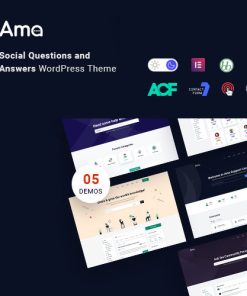 AMA - bbPress Forum WordPress Theme with Social Questions and Answers
1 × $4.49
AMA - bbPress Forum WordPress Theme with Social Questions and Answers
1 × $4.49 -
×
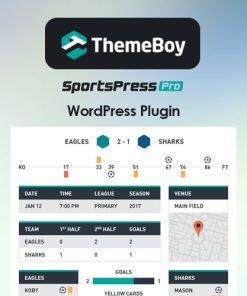 SportsPress Pro WordPress Plugin
1 × $4.49
SportsPress Pro WordPress Plugin
1 × $4.49 -
×
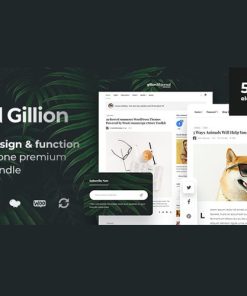 Gillion | Multi-Concept Blog/Magazine & Shop WordPress AMP Theme
1 × $4.49
Gillion | Multi-Concept Blog/Magazine & Shop WordPress AMP Theme
1 × $4.49 -
×
 AffiliateWP - REST API Extended
1 × $0.00
AffiliateWP - REST API Extended
1 × $0.00 -
×
 AffiliateWP - Force Pending Referrals
1 × $0.00
AffiliateWP - Force Pending Referrals
1 × $0.00 -
×
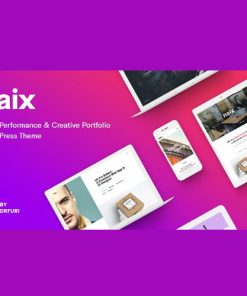 Naix - Creative & High Performance Portfolio WordPress Theme
1 × $4.49
Naix - Creative & High Performance Portfolio WordPress Theme
1 × $4.49 -
×
 Consultix - Business Consulting WordPress Theme
1 × $4.49
Consultix - Business Consulting WordPress Theme
1 × $4.49 -
×
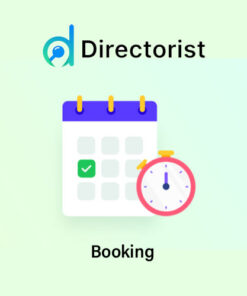 Directorist Booking
1 × $4.49
Directorist Booking
1 × $4.49 -
×
 Benqu - News Magazine WordPress Theme
1 × $4.49
Benqu - News Magazine WordPress Theme
1 × $4.49 -
×
 Redias - Creative Digital Agency WordPress Theme
1 × $4.49
Redias - Creative Digital Agency WordPress Theme
1 × $4.49 -
×
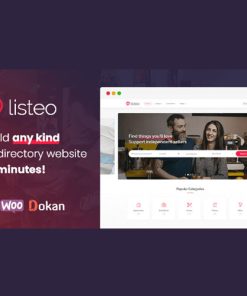 Listeo - Directory & Listings With Booking - WordPress Theme
1 × $4.49
Listeo - Directory & Listings With Booking - WordPress Theme
1 × $4.49 -
×
 SkyHaus - Single Property One Page Theme
1 × $4.49
SkyHaus - Single Property One Page Theme
1 × $4.49 -
×
 Woolementor Pro
1 × $4.49
Woolementor Pro
1 × $4.49 -
×
 EventOn Action User
1 × $4.49
EventOn Action User
1 × $4.49 -
×
 AffiliateWP - Affiliate Product Rates
1 × $0.00
AffiliateWP - Affiliate Product Rates
1 × $0.00 -
×
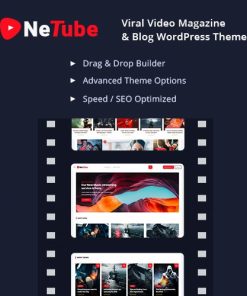 Netube - Viral Video Blog / Magazine WordPress Theme
1 × $4.49
Netube - Viral Video Blog / Magazine WordPress Theme
1 × $4.49 -
×
 Education WordPress Theme | Edumodo
1 × $4.49
Education WordPress Theme | Edumodo
1 × $4.49 -
×
 Affirm - Marketing & Digital Agency WordPress Theme
1 × $4.49
Affirm - Marketing & Digital Agency WordPress Theme
1 × $4.49 -
×
 Creote - Corporate & Consulting Business WordPress Theme
1 × $4.49
Creote - Corporate & Consulting Business WordPress Theme
1 × $4.49 -
×
 Sierra - SaaS & Tech Startup Elementor WordPress Theme
1 × $4.49
Sierra - SaaS & Tech Startup Elementor WordPress Theme
1 × $4.49 -
×
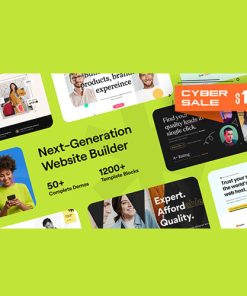 Vault - Multi-Purpose Elementor WordPress Theme
1 × $4.49
Vault - Multi-Purpose Elementor WordPress Theme
1 × $4.49 -
×
 CouponSeek - Deals & Discounts WordPress Theme
1 × $4.49
CouponSeek - Deals & Discounts WordPress Theme
1 × $4.49 -
×
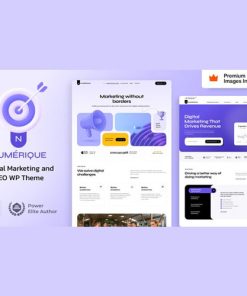 Numérique - SEO Digital Marketing WordPress
1 × $4.49
Numérique - SEO Digital Marketing WordPress
1 × $4.49 -
×
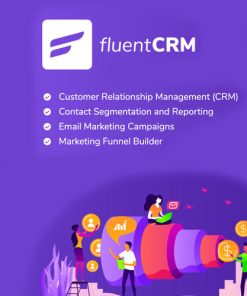 FluentCRM Pro
1 × $4.49
FluentCRM Pro
1 × $4.49 -
×
 Ryse - SEO & Digital Marketing Theme
1 × $4.49
Ryse - SEO & Digital Marketing Theme
1 × $4.49 -
×
 UVO - SEO & Digital Marketing Theme
1 × $4.49
UVO - SEO & Digital Marketing Theme
1 × $4.49 -
×
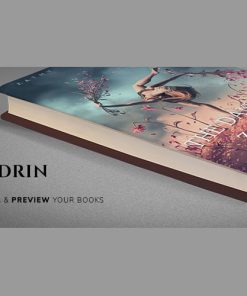 Odrin - Book Selling WordPress Theme for Writers
1 × $4.49
Odrin - Book Selling WordPress Theme for Writers
1 × $4.49 -
×
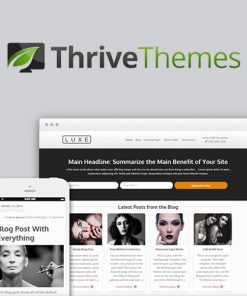 Thrive Themes Luxe WordPress Theme
1 × $4.49
Thrive Themes Luxe WordPress Theme
1 × $4.49 -
×
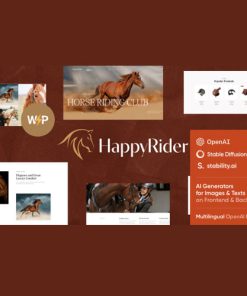 Happy Rider - Horse School & Equestrian Center WordPress Theme
1 × $4.49
Happy Rider - Horse School & Equestrian Center WordPress Theme
1 × $4.49 -
×
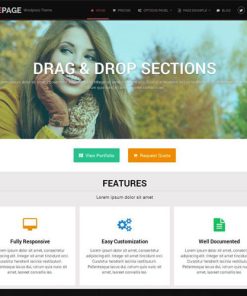 MyThemeShop OnePage WordPress Theme
1 × $4.49
MyThemeShop OnePage WordPress Theme
1 × $4.49 -
×
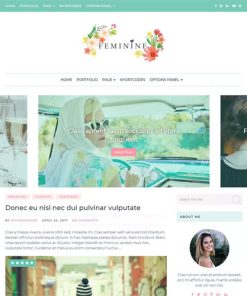 MyThemeShop Feminine WordPress Theme
1 × $4.49
MyThemeShop Feminine WordPress Theme
1 × $4.49 -
×
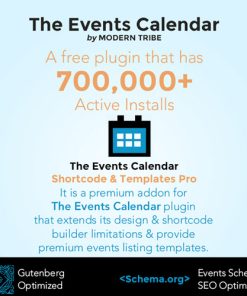 The Events Calendar Shortcode and Templates Pro - WordPress Plugin
1 × $4.49
The Events Calendar Shortcode and Templates Pro - WordPress Plugin
1 × $4.49 -
×
 Soflyy WP All Import & Export - BUNDLE × 1
Soflyy WP All Import & Export - BUNDLE × 1
- Includes:
Soflyy WP All Import Pro Premium × 1
Soflyy WP All Import Pro WooCommerce Addon × 1
Soflyy WP All Export Pro Premium × 1
Soflyy WP All Import Pro Advanced Custom Fields Addon × 1
Soflyy WP All Import Pro User Import Addon × 1
Soflyy WP All Import Pro Link Cloaking Addon × 1
-
×
 Erica - Restaurant & Coffee WordPress Theme
1 × $4.49
Erica - Restaurant & Coffee WordPress Theme
1 × $4.49 -
×
 Fundrize | Responsive Donation & Charity WordPress Theme
1 × $4.49
Fundrize | Responsive Donation & Charity WordPress Theme
1 × $4.49 -
×
 Hostiko WordPress WHMCS Hosting Theme
1 × $4.49
Hostiko WordPress WHMCS Hosting Theme
1 × $4.49 -
×
 Thrive Apprentice
1 × $4.49
Thrive Apprentice
1 × $4.49 -
×
 wpDiscuz - Embeds
1 × $4.49
wpDiscuz - Embeds
1 × $4.49 -
×
 MyThemeShop Monospace WordPress Theme
1 × $4.49
MyThemeShop Monospace WordPress Theme
1 × $4.49 -
×
 wpDiscuz - Syntax Highlighter
1 × $4.49
wpDiscuz - Syntax Highlighter
1 × $4.49 -
×
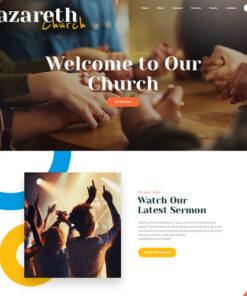 Nazareth | Church & Religion WordPress Theme
1 × $4.49
Nazareth | Church & Religion WordPress Theme
1 × $4.49 -
×
 MainWP Clean and Lock
1 × $0.00
MainWP Clean and Lock
1 × $0.00 -
×
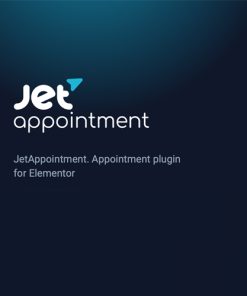 JetAppointments Booking
1 × $4.49
JetAppointments Booking
1 × $4.49 -
×
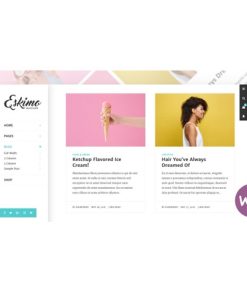 Eskimo - Minimal Personal WordPress Blog & Shop Theme
1 × $4.49
Eskimo - Minimal Personal WordPress Blog & Shop Theme
1 × $4.49 -
×
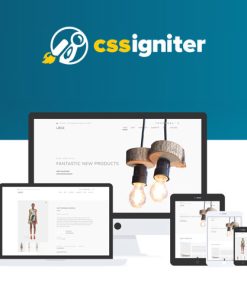 CSS Igniter Loge WooCommerce Theme
1 × $4.49
CSS Igniter Loge WooCommerce Theme
1 × $4.49 -
×
 Download Monitor Downloading Page
1 × $4.49
Download Monitor Downloading Page
1 × $4.49 -
×
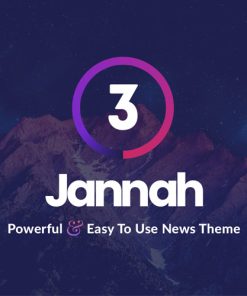 Jannah News - Newspaper Magazine News AMP BuddyPress
1 × $4.49
Jannah News - Newspaper Magazine News AMP BuddyPress
1 × $4.49 -
×
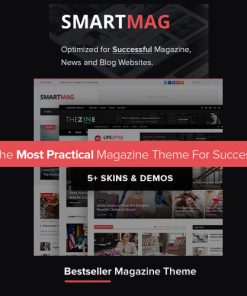 SmartMag - Responsive & Retina WordPress Magazine
1 × $4.49
SmartMag - Responsive & Retina WordPress Magazine
1 × $4.49 -
×
 Ultimate Member Google reCAPTCHA Addon
1 × $4.49
Ultimate Member Google reCAPTCHA Addon
1 × $4.49 -
×
 My Religion - Church & Charity WordPress Theme
1 × $4.49
My Religion - Church & Charity WordPress Theme
1 × $4.49 -
×
 Pin = Pinterest Style / Personal Masonry Blog / Front-end Submission
1 × $4.49
Pin = Pinterest Style / Personal Masonry Blog / Front-end Submission
1 × $4.49 -
×
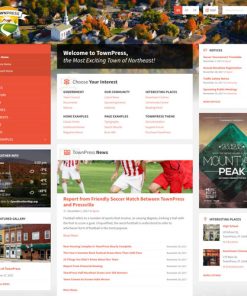 TownPress - Municipality & Town Government WordPress Theme
1 × $4.49
TownPress - Municipality & Town Government WordPress Theme
1 × $4.49 -
×
 MemberPress PDF Invoice
1 × $4.49
MemberPress PDF Invoice
1 × $4.49 -
×
 Echo - Digital Marketing & Creative Agency WordPress Theme
1 × $4.49
Echo - Digital Marketing & Creative Agency WordPress Theme
1 × $4.49 -
×
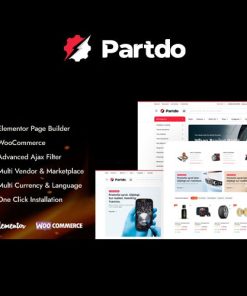 Partdo - Auto Parts and Tools Shop WooCommerce Theme
1 × $4.49
Partdo - Auto Parts and Tools Shop WooCommerce Theme
1 × $4.49 -
×
 LearnDash LMS GrassBlade Integration
1 × $4.49
LearnDash LMS GrassBlade Integration
1 × $4.49 -
×
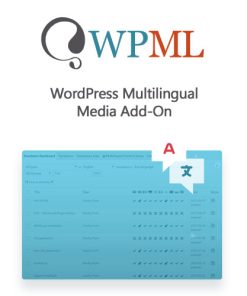 WordPress Multilingual Media Add-On
1 × $4.49
WordPress Multilingual Media Add-On
1 × $4.49 -
×
 WordPress Multilingual WooCommerce Gateways Country Limiter Add-On
1 × $4.49
WordPress Multilingual WooCommerce Gateways Country Limiter Add-On
1 × $4.49 -
×
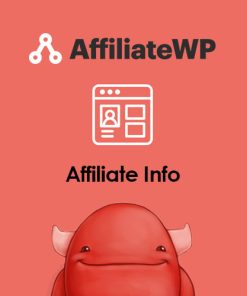 AffiliateWP - Affiliate Info
1 × $0.00
AffiliateWP - Affiliate Info
1 × $0.00 -
×
 Alhambra | Mosque & Islamic WordPress Theme + RTL
1 × $4.49
Alhambra | Mosque & Islamic WordPress Theme + RTL
1 × $4.49 -
×
 Bemins – Fashion & Jewelry, Furniture Store WordPress Theme
1 × $4.49
Bemins – Fashion & Jewelry, Furniture Store WordPress Theme
1 × $4.49 -
×
 Neighborhood - Responsive Multi-Purpose Shop Theme
1 × $4.49
Neighborhood - Responsive Multi-Purpose Shop Theme
1 × $4.49 -
×
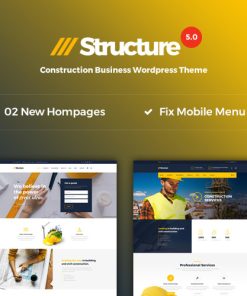 Structure - Construction WordPress Theme
1 × $4.49
Structure - Construction WordPress Theme
1 × $4.49 -
×
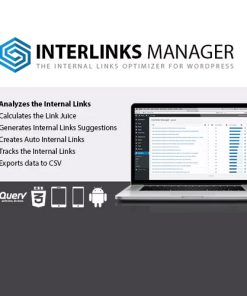 Interlinks Manager
1 × $4.49
Interlinks Manager
1 × $4.49 -
×
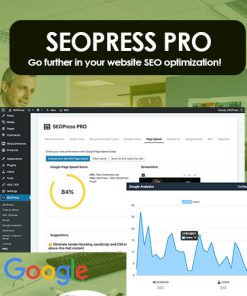 SEOPress Pro
1 × $4.49
SEOPress Pro
1 × $4.49 -
×
 Admin Columns Pro Toolset Types
1 × $4.49
Admin Columns Pro Toolset Types
1 × $4.49 -
×
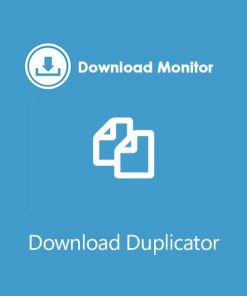 Download Monitor Download Duplicator
1 × $4.49
Download Monitor Download Duplicator
1 × $4.49 -
×
 Hometown - Real Estate WordPress Theme
1 × $4.49
Hometown - Real Estate WordPress Theme
1 × $4.49 -
×
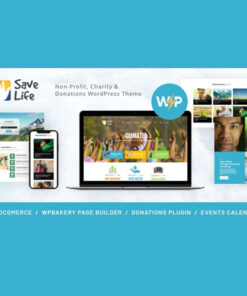 Save Life | Non-Profit, Charity & Donations WordPress Theme
1 × $4.49
Save Life | Non-Profit, Charity & Donations WordPress Theme
1 × $4.49 -
×
 The Events Calendar Community Tickets
1 × $4.49
The Events Calendar Community Tickets
1 × $4.49 -
×
 Katen - Blog & Magazine WordPress Theme
1 × $4.49
Katen - Blog & Magazine WordPress Theme
1 × $4.49 -
×
 ChariFund - Charity WordPress Theme Multipurpose
1 × $4.49
ChariFund - Charity WordPress Theme Multipurpose
1 × $4.49 -
×
 Synastry - Astrology and Horoscope Theme
1 × $4.49
Synastry - Astrology and Horoscope Theme
1 × $4.49 -
×
 Tokoo - Electronics Store WooCommerce Theme for Affiliates, Dropship and Multi-vendor Websites
1 × $4.49
Tokoo - Electronics Store WooCommerce Theme for Affiliates, Dropship and Multi-vendor Websites
1 × $4.49 -
×
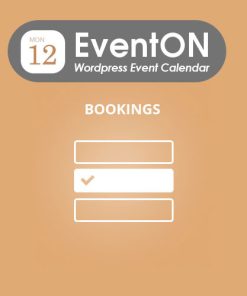 EventOn Bookings
1 × $4.49
EventOn Bookings
1 × $4.49 -
×
 Riode | Multi-Purpose WooCommerce Theme
1 × $4.49
Riode | Multi-Purpose WooCommerce Theme
1 × $4.49 -
×
 Zota - Elementor Multi-Purpose WooCommerce Theme
1 × $4.49
Zota - Elementor Multi-Purpose WooCommerce Theme
1 × $4.49 -
×
 Armania – Multipurpose Elementor WooCommerce Theme
1 × $4.49
Armania – Multipurpose Elementor WooCommerce Theme
1 × $4.49 -
×
 Craftis - Handmade, Handcraft & Artisan WordPress Theme + WCFM
1 × $4.49
Craftis - Handmade, Handcraft & Artisan WordPress Theme + WCFM
1 × $4.49 -
×
 Engitech - IT Solutions & Services WordPress Theme
1 × $4.49
Engitech - IT Solutions & Services WordPress Theme
1 × $4.49 -
×
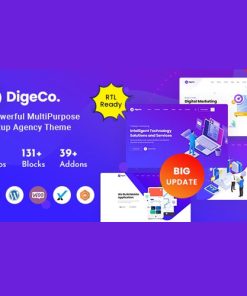 Digeco – Startup Agency WordPress Theme
1 × $4.49
Digeco – Startup Agency WordPress Theme
1 × $4.49 -
×
 Sixart - Digital Agency WordPress Theme
1 × $4.49
Sixart - Digital Agency WordPress Theme
1 × $4.49 -
×
 ApusListing - Directory Listing WordPress Theme
1 × $4.49
ApusListing - Directory Listing WordPress Theme
1 × $4.49 -
×
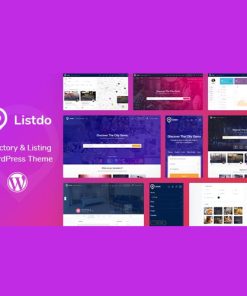 Listdo - Directory Listing WordPress Theme
1 × $4.49
Listdo - Directory Listing WordPress Theme
1 × $4.49 -
×
 Aora - Home & Lifestyle Elementor WooCommerce Theme
1 × $4.49
Aora - Home & Lifestyle Elementor WooCommerce Theme
1 × $4.49 -
×
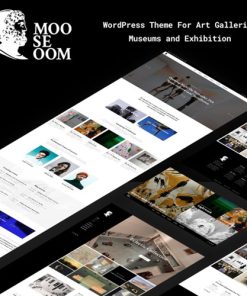 Mooseoom - Art Gallery, Museum & Exhibition WordPress
1 × $4.49
Mooseoom - Art Gallery, Museum & Exhibition WordPress
1 × $4.49 -
×
 BIM - Architecture & Interior Design Elementor WordPress Theme
1 × $4.49
BIM - Architecture & Interior Design Elementor WordPress Theme
1 × $4.49 -
×
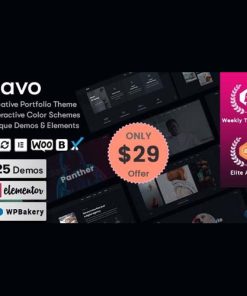 Avo - Creative Portfolio & Agency WordPress Theme
1 × $4.49
Avo - Creative Portfolio & Agency WordPress Theme
1 × $4.49 -
×
 Hind - Multi-Concept Portfolio & Photography WordPress Theme
1 × $4.49
Hind - Multi-Concept Portfolio & Photography WordPress Theme
1 × $4.49 -
×
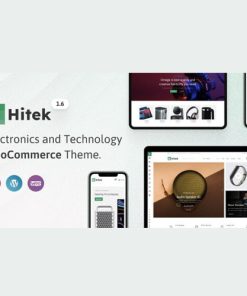 Hitek - Electronics WooCommerce Theme
1 × $4.49
Hitek - Electronics WooCommerce Theme
1 × $4.49 -
×
 Davici – Furniture WooCommerce WordPress Theme
1 × $4.49
Davici – Furniture WooCommerce WordPress Theme
1 × $4.49 -
×
 Real Places - Responsive WordPress Real Estate Theme
1 × $4.49
Real Places - Responsive WordPress Real Estate Theme
1 × $4.49 -
×
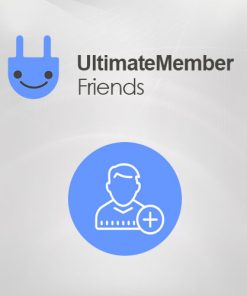 Ultimate Member Friends Addon
1 × $4.49
Ultimate Member Friends Addon
1 × $4.49 -
×
 Ultimate Member Online Users Addon
1 × $4.49
Ultimate Member Online Users Addon
1 × $4.49 -
×
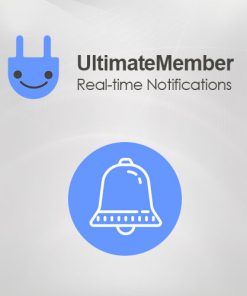 Ultimate Member Realtime Notifications Addon
1 × $4.49
Ultimate Member Realtime Notifications Addon
1 × $4.49 -
×
 Edumy - LMS Online Education Course WordPress Theme
1 × $4.49
Edumy - LMS Online Education Course WordPress Theme
1 × $4.49 -
×
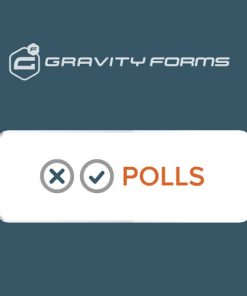 Gravity Forms Polls Addon
1 × $4.49
Gravity Forms Polls Addon
1 × $4.49 -
×
 Popup Maker - Exit Intent Popups
1 × $4.49
Popup Maker - Exit Intent Popups
1 × $4.49 -
×
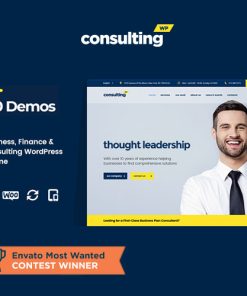 Consulting - Business Finance WordPress Theme
1 × $4.49
Consulting - Business Finance WordPress Theme
1 × $4.49 -
×
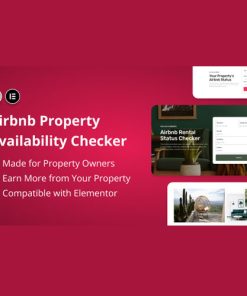 Airbnb Property Availability Checker (Forms)
1 × $4.49
Airbnb Property Availability Checker (Forms)
1 × $4.49 -
×
 FullScreen Artist - Portfolio, Photography WordPress Theme
1 × $4.49
FullScreen Artist - Portfolio, Photography WordPress Theme
1 × $4.49 -
×
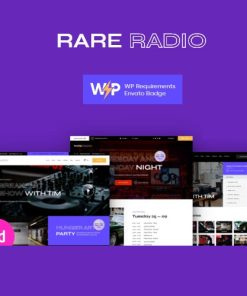 Rare Radio | Music Radio & Podcast WordPress Theme
1 × $4.49
Rare Radio | Music Radio & Podcast WordPress Theme
1 × $4.49 -
×
 PineCone - Creative Portfolio WordPress Theme
1 × $4.49
PineCone - Creative Portfolio WordPress Theme
1 × $4.49 -
×
 TourPress - Travel Booking WordPress Theme
1 × $4.49
TourPress - Travel Booking WordPress Theme
1 × $4.49 -
×
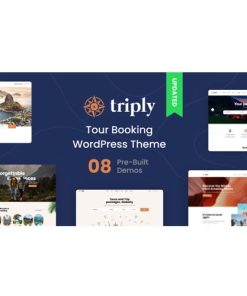 Triply - Tour Booking WordPress Theme
1 × $4.49
Triply - Tour Booking WordPress Theme
1 × $4.49 -
×
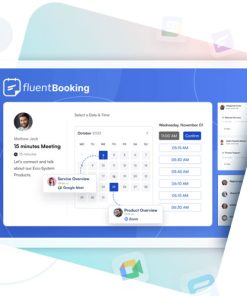 FluentBooking The Ultimate WordPress Scheduling Plugin
1 × $4.49
FluentBooking The Ultimate WordPress Scheduling Plugin
1 × $4.49 -
×
 Granola - SEO & Marketing Agency WordPress Theme
1 × $4.49
Granola - SEO & Marketing Agency WordPress Theme
1 × $4.49 -
×
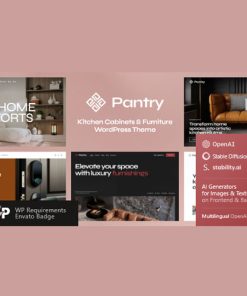 Pantry — Kitchen Cabinets & Furniture WordPress Theme
1 × $4.49
Pantry — Kitchen Cabinets & Furniture WordPress Theme
1 × $4.49 -
×
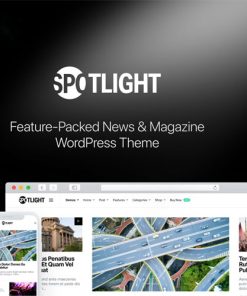 Spotlight - Feature-Packed News & Magazine WordPress Theme
1 × $4.49
Spotlight - Feature-Packed News & Magazine WordPress Theme
1 × $4.49 -
×
 Theratio - Architecture & Interior Design Elementor WordPress Theme
1 × $4.49
Theratio - Architecture & Interior Design Elementor WordPress Theme
1 × $4.49 -
×
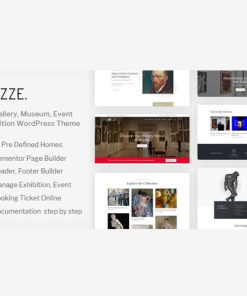 Muzze - Museum Art Gallery Exhibition WordPress Theme
1 × $4.49
Muzze - Museum Art Gallery Exhibition WordPress Theme
1 × $4.49 -
×
 Kinsey – AJAX Agency WordPress Theme
1 × $4.49
Kinsey – AJAX Agency WordPress Theme
1 × $4.49 -
×
 Arrigo – Contemporary Creative Portfolio Elementor WordPress Theme
1 × $4.49
Arrigo – Contemporary Creative Portfolio Elementor WordPress Theme
1 × $4.49 -
×
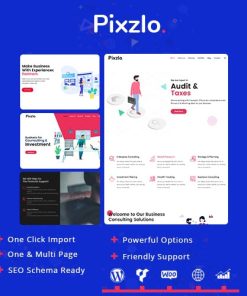 Pixzlo - Creative Theme for Professionals
1 × $4.49
Pixzlo - Creative Theme for Professionals
1 × $4.49 -
×
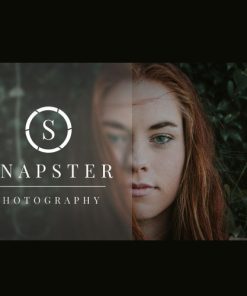 Snapster - Photography WordPress
1 × $4.49
Snapster - Photography WordPress
1 × $4.49 -
×
 Malina - Personal WordPress Blog Theme
1 × $4.49
Malina - Personal WordPress Blog Theme
1 × $4.49 -
×
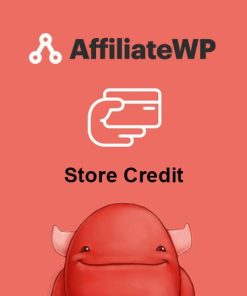 AffiliateWP - Store Credit
1 × $0.00
AffiliateWP - Store Credit
1 × $0.00 -
×
 AffiliateWP - Show Affiliate Coupons
1 × $0.00
AffiliateWP - Show Affiliate Coupons
1 × $0.00 -
×
 Admin Columns Pro Advanced Custom Fields (ACF)
1 × $4.49
Admin Columns Pro Advanced Custom Fields (ACF)
1 × $4.49 -
×
 Realar - Real Estate WordPress Theme
1 × $4.49
Realar - Real Estate WordPress Theme
1 × $4.49 -
×
 Herittage - Hotel Booking WordPress Theme
1 × $4.49
Herittage - Hotel Booking WordPress Theme
1 × $4.49 -
×
 Travel Tour - Travel Booking WordPress
1 × $4.49
Travel Tour - Travel Booking WordPress
1 × $4.49 -
×
 Alico - Insurance Agency WordPress Theme
1 × $4.49
Alico - Insurance Agency WordPress Theme
1 × $4.49 -
×
 Brixel Building Construction WordPress Theme
1 × $4.49
Brixel Building Construction WordPress Theme
1 × $4.49 -
×
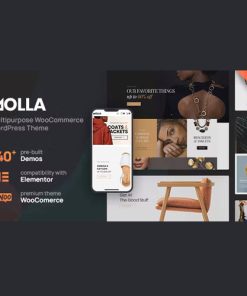 Molla | Multi-Purpose WooCommerce Theme
1 × $4.49
Molla | Multi-Purpose WooCommerce Theme
1 × $4.49 -
×
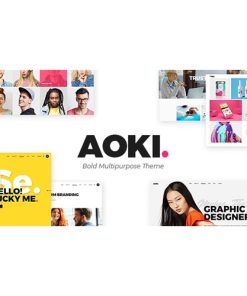 Aoki - Creative Design Agency Theme
1 × $4.49
Aoki - Creative Design Agency Theme
1 × $4.49 -
×
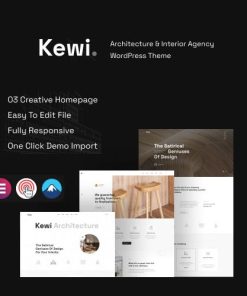 Kewi - Architecture & Interior Agency WordPress Theme
1 × $4.49
Kewi - Architecture & Interior Agency WordPress Theme
1 × $4.49 -
×
 Chursy - Church Religious WordPress Theme
1 × $4.49
Chursy - Church Religious WordPress Theme
1 × $4.49 -
×
 Leedo – Modern, Colorful & Creative Portfolio WordPress Theme
1 × $4.49
Leedo – Modern, Colorful & Creative Portfolio WordPress Theme
1 × $4.49 -
×
 Yozi - Multipurpose Electronics WooCommerce WordPress Theme
1 × $4.49
Yozi - Multipurpose Electronics WooCommerce WordPress Theme
1 × $4.49 -
×
 Comilla - Digital Agency One Page WordPress Theme
1 × $4.49
Comilla - Digital Agency One Page WordPress Theme
1 × $4.49 -
×
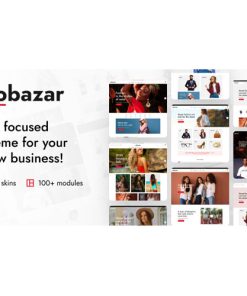 Yobazar - Elementor Fashion WooCommerce Theme
1 × $4.49
Yobazar - Elementor Fashion WooCommerce Theme
1 × $4.49 -
×
 Nikstore Creative Multipurpose WooCommerce Theme
1 × $4.49
Nikstore Creative Multipurpose WooCommerce Theme
1 × $4.49 -
×
 UserPro - Social Wall Add-on
1 × $4.49
UserPro - Social Wall Add-on
1 × $4.49 -
×
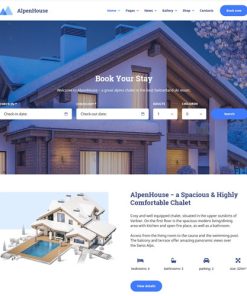 AlpenHouse – the Professional WordPress Apartment Booking Theme
1 × $4.49
AlpenHouse – the Professional WordPress Apartment Booking Theme
1 × $4.49 -
×
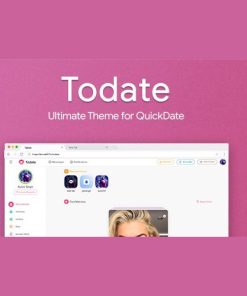 Todate - The Ultimate QuickDate Theme
1 × $4.49
Todate - The Ultimate QuickDate Theme
1 × $4.49 -
×
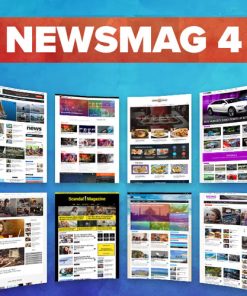 Newsmag - News Magazine Newspaper
1 × $4.49
Newsmag - News Magazine Newspaper
1 × $4.49 -
×
 Gravity Forms Mad Mimi Addon
1 × $4.49
Gravity Forms Mad Mimi Addon
1 × $4.49 -
×
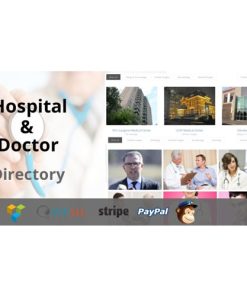 Hospital & Doctor Directory
1 × $4.49
Hospital & Doctor Directory
1 × $4.49 -
×
 Gravity Forms Signature Addon
1 × $4.49
Gravity Forms Signature Addon
1 × $4.49 -
×
 Gravity Forms AWeber Addon
1 × $4.49
Gravity Forms AWeber Addon
1 × $4.49 -
×
 Download Monitor Email Lock
1 × $4.49
Download Monitor Email Lock
1 × $4.49 -
×
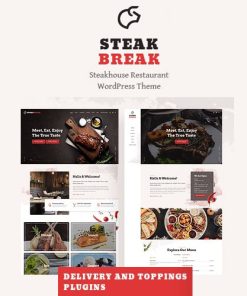 SteakBreak - Meat Restaurant WordPress Theme
1 × $4.49
SteakBreak - Meat Restaurant WordPress Theme
1 × $4.49 -
×
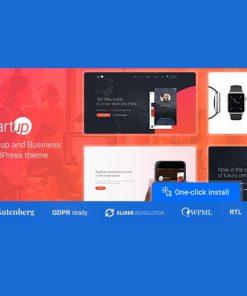 Startup Company - WordPress Theme for Business & Technology
1 × $4.49
Startup Company - WordPress Theme for Business & Technology
1 × $4.49 -
×
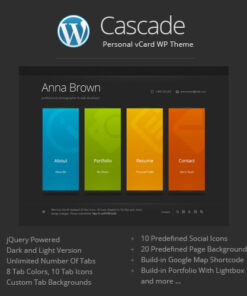 Cascade - Personal vCard WordPress Theme
1 × $4.49
Cascade - Personal vCard WordPress Theme
1 × $4.49 -
×
 Listivo - Classified Ads & Directory
1 × $4.49
Listivo - Classified Ads & Directory
1 × $4.49 -
×
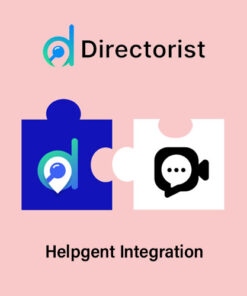 Directorist Helpgent Integration
1 × $4.49
Directorist Helpgent Integration
1 × $4.49 -
×
 Directorist Mark as Sold
1 × $4.49
Directorist Mark as Sold
1 × $4.49 -
×
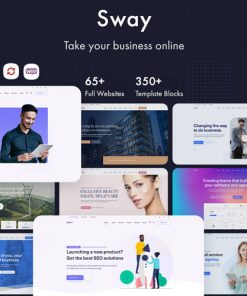 Sway - Multi-Purpose WordPress Theme
1 × $4.49
Sway - Multi-Purpose WordPress Theme
1 × $4.49 -
×
 Gravity Forms Zoho CRM Addon
1 × $4.49
Gravity Forms Zoho CRM Addon
1 × $4.49 -
×
 Exertio - Freelance Marketplace WordPress Theme
1 × $4.49
Exertio - Freelance Marketplace WordPress Theme
1 × $4.49 -
×
 Sounder | Online Internet Radio Station WordPress Theme + RTL
1 × $4.49
Sounder | Online Internet Radio Station WordPress Theme + RTL
1 × $4.49 -
×
 Remake - Minimal Theme
1 × $4.49
Remake - Minimal Theme
1 × $4.49 -
×
 Akali - Jewelry Store WordPress Theme
1 × $4.49
Akali - Jewelry Store WordPress Theme
1 × $4.49 -
×
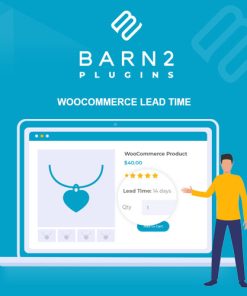 WooCommerce Lead Time
1 × $4.49
WooCommerce Lead Time
1 × $4.49 -
×
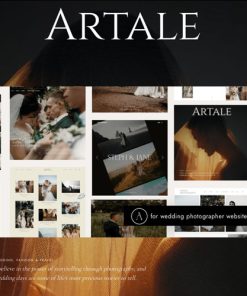 Artale | Wedding Photography WordPress
1 × $4.49
Artale | Wedding Photography WordPress
1 × $4.49 -
×
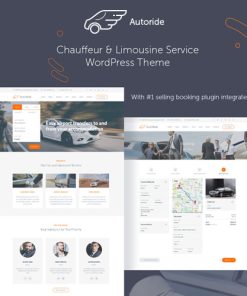 AutoRide - Chauffeur Limousine Booking WordPress Theme
1 × $4.49
AutoRide - Chauffeur Limousine Booking WordPress Theme
1 × $4.49 -
×
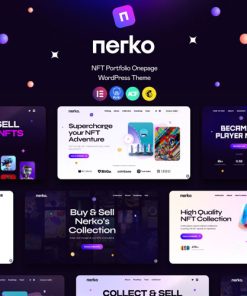 Nerko - NFT Portfolio WordPress Theme
1 × $4.49
Nerko - NFT Portfolio WordPress Theme
1 × $4.49 -
×
 Ave - Responsive Multi-Purpose WordPress Theme
1 × $4.49
Ave - Responsive Multi-Purpose WordPress Theme
1 × $4.49 -
×
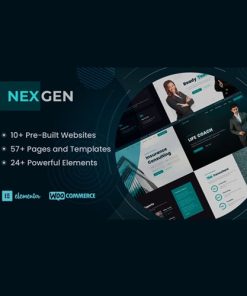 Nexgen - Consulting and Business WordPress Theme
1 × $4.49
Nexgen - Consulting and Business WordPress Theme
1 × $4.49 -
×
 JetTabs For Elementor
1 × $4.49
JetTabs For Elementor
1 × $4.49 -
×
 Talos - Creative Multipurpose WordPress Theme
1 × $4.49
Talos - Creative Multipurpose WordPress Theme
1 × $4.49 -
×
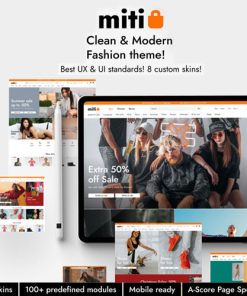 Miti - Elementor Fashion WooCommerce Theme
1 × $4.49
Miti - Elementor Fashion WooCommerce Theme
1 × $4.49 -
×
 Gravity Forms Coupons Addon
1 × $4.49
Gravity Forms Coupons Addon
1 × $4.49 -
×
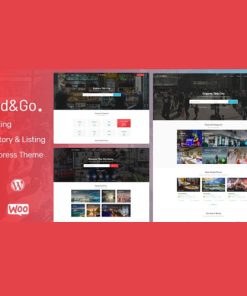 Findgo - Directory Listing WordPress Theme
1 × $4.49
Findgo - Directory Listing WordPress Theme
1 × $4.49 -
×
 Gravity Perks - Gravity Forms Populate Anything
1 × $0.00
Gravity Perks - Gravity Forms Populate Anything
1 × $0.00 -
×
 Yungen | Modern Digital Agency Business WordPress Theme
1 × $4.49
Yungen | Modern Digital Agency Business WordPress Theme
1 × $4.49 -
×
 Download Monitor CSV Exporter
1 × $4.49
Download Monitor CSV Exporter
1 × $4.49 -
×
 Ninja Forms Conditional Logic
1 × $4.49
Ninja Forms Conditional Logic
1 × $4.49 -
×
 Global Logistics – Transportation & Warehousing WordPress Theme
1 × $4.49
Global Logistics – Transportation & Warehousing WordPress Theme
1 × $4.49 -
×
 Consultio - Consulting Corporate WordPress Theme
1 × $4.49
Consultio - Consulting Corporate WordPress Theme
1 × $4.49 -
×
 Findus - Directory Listing WordPress Theme
1 × $4.49
Findus - Directory Listing WordPress Theme
1 × $4.49 -
×
 Lebuild - Construction Industry Company WordPress Theme
1 × $4.49
Lebuild - Construction Industry Company WordPress Theme
1 × $4.49 -
×
 CSS Igniter Sessions WordPress Theme
1 × $4.49
CSS Igniter Sessions WordPress Theme
1 × $4.49 -
×
 Buzz - Personal & Lifestyle WordPress Blog Theme with Dark Mode
1 × $4.49
Buzz - Personal & Lifestyle WordPress Blog Theme with Dark Mode
1 × $4.49 -
×
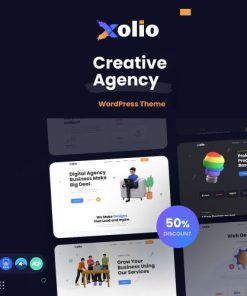 Xolio - Creative Agency & Portfolio WordPress Theme
1 × $4.49
Xolio - Creative Agency & Portfolio WordPress Theme
1 × $4.49 -
×
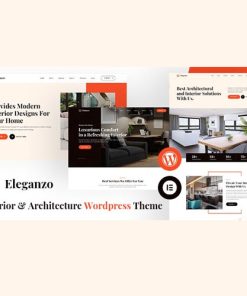 Eleganzo | Interior & Architecture WordPress Theme
1 × $4.49
Eleganzo | Interior & Architecture WordPress Theme
1 × $4.49 -
×
 MainWP Backup WordPress
1 × $0.00
MainWP Backup WordPress
1 × $0.00 -
×
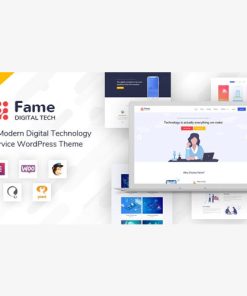 Fame - Digital Technology/Service WordPress Theme
1 × $4.49
Fame - Digital Technology/Service WordPress Theme
1 × $4.49 -
×
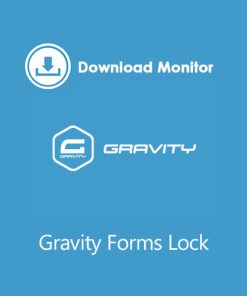 Download Monitor Gravity Forms Lock
1 × $4.49
Download Monitor Gravity Forms Lock
1 × $4.49 -
×
 Masterstudy Education - LMS WordPress Theme
1 × $4.49
Masterstudy Education - LMS WordPress Theme
1 × $4.49 -
×
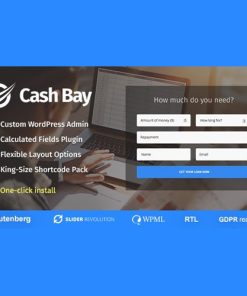 Cash Bay - Banking and Payday Loans WordPress Theme
1 × $4.49
Cash Bay - Banking and Payday Loans WordPress Theme
1 × $4.49 -
×
 HBook - Hotel booking system - WordPress Plugin
1 × $4.49
HBook - Hotel booking system - WordPress Plugin
1 × $4.49 -
×
 Calendarista Premium Edition - WordPress appointment booking System
1 × $4.49
Calendarista Premium Edition - WordPress appointment booking System
1 × $4.49 -
×
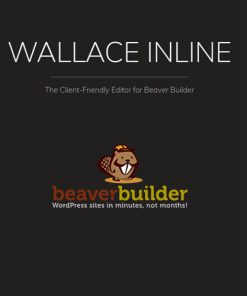 Wallace Inline - Front-end Content Editor for Beaver Builder
1 × $4.49
Wallace Inline - Front-end Content Editor for Beaver Builder
1 × $4.49 -
×
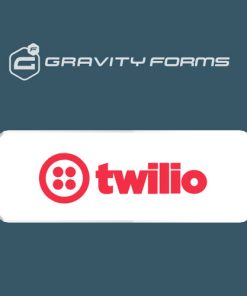 Gravity Forms Twilio Addon
1 × $4.49
Gravity Forms Twilio Addon
1 × $4.49 -
×
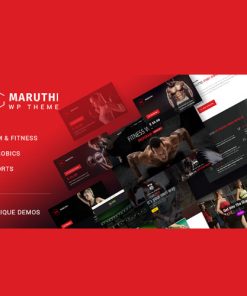 Maruthi - Fitness Gym Trainer WordPress Theme
1 × $4.49
Maruthi - Fitness Gym Trainer WordPress Theme
1 × $4.49 -
×
 AffiliateWP - Leaderboard
1 × $0.00
AffiliateWP - Leaderboard
1 × $0.00 -
×
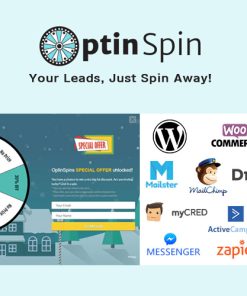 OptinSpin - Fortune Wheel Integrated With WordPress, WooCommerce and Easy Digital Downloads Coupons
1 × $4.49
OptinSpin - Fortune Wheel Integrated With WordPress, WooCommerce and Easy Digital Downloads Coupons
1 × $4.49 -
×
 Corpus - Responsive Corporate WordPress Theme
1 × $4.49
Corpus - Responsive Corporate WordPress Theme
1 × $4.49 -
×
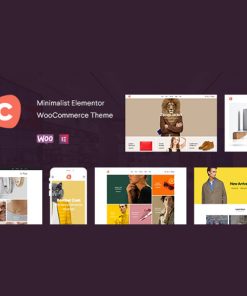 Ciao - Minimalist Elementor WooCommerce Theme
1 × $4.49
Ciao - Minimalist Elementor WooCommerce Theme
1 × $4.49 -
×
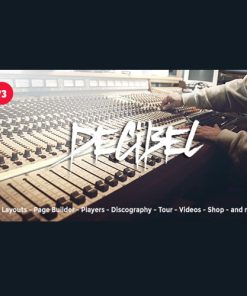 Decibel - Professional Music WordPress Theme
1 × $4.49
Decibel - Professional Music WordPress Theme
1 × $4.49 -
×
 CarSpot – Dealership Wordpress Classified Theme
1 × $4.49
CarSpot – Dealership Wordpress Classified Theme
1 × $4.49 -
×
 InJob | Multi features for recruitment WordPress Theme
1 × $4.49
InJob | Multi features for recruitment WordPress Theme
1 × $4.49 -
×
 Blessing | Responsive WordPress Theme for Church Websites
1 × $4.49
Blessing | Responsive WordPress Theme for Church Websites
1 × $4.49 -
×
 Download Monitor Amazon S3
1 × $4.49
Download Monitor Amazon S3
1 × $4.49 -
×
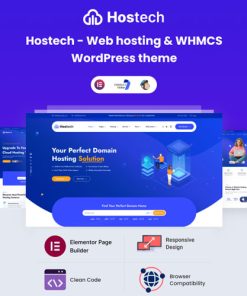 Hostech - Web hosting & WHMCS WordPress theme
1 × $4.49
Hostech - Web hosting & WHMCS WordPress theme
1 × $4.49 -
×
 Kingal - MultiPurpose WordPress Theme
1 × $4.49
Kingal - MultiPurpose WordPress Theme
1 × $4.49 -
×
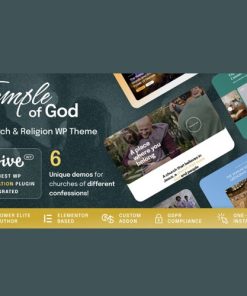 Temple of God - Religion and Church WordPress Theme
1 × $4.49
Temple of God - Religion and Church WordPress Theme
1 × $4.49 -
×
 Villenoir - Vineyard, Winery & Wine Shop
1 × $4.49
Villenoir - Vineyard, Winery & Wine Shop
1 × $4.49 -
×
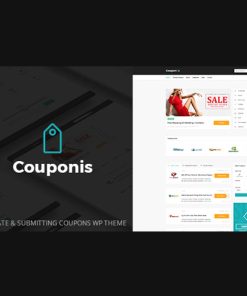 Couponis - Affiliate & Submitting Coupons WordPress Theme
1 × $4.49
Couponis - Affiliate & Submitting Coupons WordPress Theme
1 × $4.49 -
×
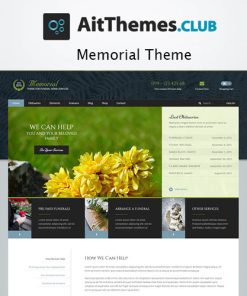 AIT Memorial WordPress Theme
1 × $4.49
AIT Memorial WordPress Theme
1 × $4.49 -
×
 Vensica - Football Club Manager Elementor Theme
1 × $4.49
Vensica - Football Club Manager Elementor Theme
1 × $4.49 -
×
 Most – Creative Agency and Portfolio Theme
1 × $4.49
Most – Creative Agency and Portfolio Theme
1 × $4.49 -
×
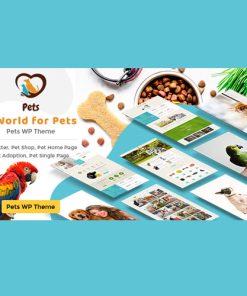 Pet World - Dog Care & Pet Shop WordPress Theme
1 × $4.49
Pet World - Dog Care & Pet Shop WordPress Theme
1 × $4.49 -
×
 Bizzpro – Digital Corporate Business Creative WordPress Theme Multipurpose
1 × $4.49
Bizzpro – Digital Corporate Business Creative WordPress Theme Multipurpose
1 × $4.49 -
×
 WPMU DEV Custom Google Search
1 × $4.49
WPMU DEV Custom Google Search
1 × $4.49 -
×
 Mr.Bara - Responsive Multi-Purpose eCommerce WordPress Theme
1 × $4.49
Mr.Bara - Responsive Multi-Purpose eCommerce WordPress Theme
1 × $4.49 -
×
 Gravity Forms Webhooks Add-On
1 × $4.49
Gravity Forms Webhooks Add-On
1 × $4.49 -
×
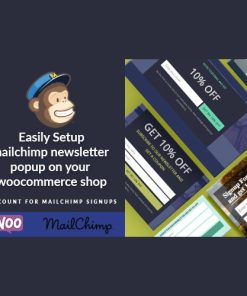 WooCommerce Mailchimp Discount
1 × $4.49
WooCommerce Mailchimp Discount
1 × $4.49 -
×
 Calendarize it! for WordPress
1 × $4.49
Calendarize it! for WordPress
1 × $4.49 -
×
 Download Monitor CSV Importer
1 × $4.49
Download Monitor CSV Importer
1 × $4.49 -
×
 Luxus – Real Estate WordPress Theme
1 × $4.49
Luxus – Real Estate WordPress Theme
1 × $4.49 -
×
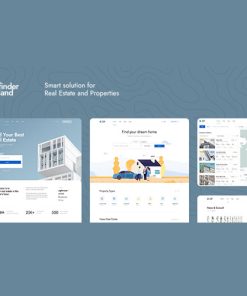 Finderland - Real Estate WordPress Theme
1 × $4.49
Finderland - Real Estate WordPress Theme
1 × $4.49 -
×
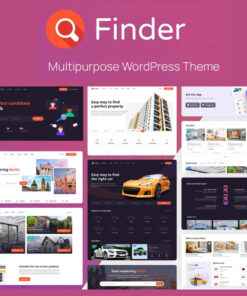 Finder - Multipurpose Directory & Listing WordPress theme
1 × $4.49
Finder - Multipurpose Directory & Listing WordPress theme
1 × $4.49 -
×
 Nahla - Business Consulting WordPress Theme
1 × $4.49
Nahla - Business Consulting WordPress Theme
1 × $4.49 -
×
 Biagiotti - Beauty and Cosmetics Shop
1 × $4.49
Biagiotti - Beauty and Cosmetics Shop
1 × $4.49 -
×
 Novo - Photography WordPress Theme
1 × $4.49
Novo - Photography WordPress Theme
1 × $4.49 -
×
 VidoRev - Video WordPress Theme
1 × $4.49
VidoRev - Video WordPress Theme
1 × $4.49 -
×
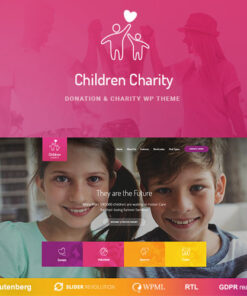 Children Charity - Nonprofit & NGO WordPress Theme
1 × $4.49
Children Charity - Nonprofit & NGO WordPress Theme
1 × $4.49 -
×
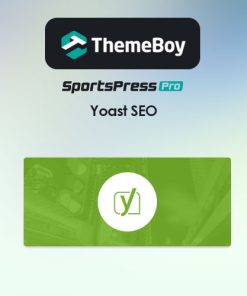 SportsPress Pro Yoast SEO Extension
1 × $0.00
SportsPress Pro Yoast SEO Extension
1 × $0.00 -
×
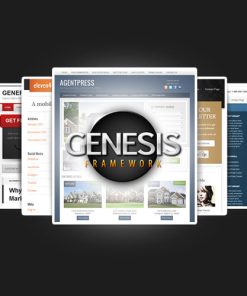 StudioPress Genesis Framework
1 × $4.49
StudioPress Genesis Framework
1 × $4.49 -
×
 ListingHub - WordPress Business Directory Listing Plugin
1 × $4.49
ListingHub - WordPress Business Directory Listing Plugin
1 × $4.49 -
×
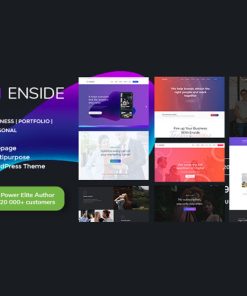 Enside - Multipurpose Onepage Landing Page WordPress Theme
1 × $4.49
Enside - Multipurpose Onepage Landing Page WordPress Theme
1 × $4.49 -
×
 Trydo - Agency & Portfolio Theme
1 × $4.49
Trydo - Agency & Portfolio Theme
1 × $4.49 -
×
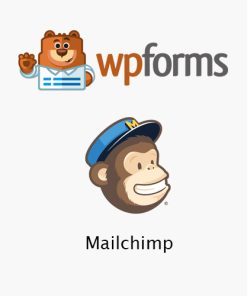 WPForms - Mailchimp
1 × $4.49
WPForms - Mailchimp
1 × $4.49 -
×
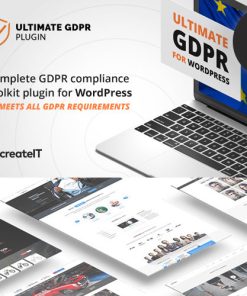 Ultimate WP GDPR Compliance Toolkit for WordPress
1 × $4.49
Ultimate WP GDPR Compliance Toolkit for WordPress
1 × $4.49 -
×
 Hotel + Bed and Breakfast Booking Calendar Theme | Bellevue
1 × $4.49
Hotel + Bed and Breakfast Booking Calendar Theme | Bellevue
1 × $4.49 -
×
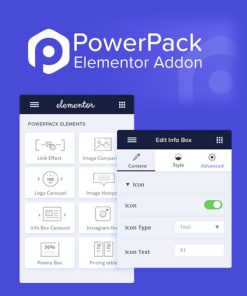 PowerPack Elements for Elementor
1 × $4.49
PowerPack Elements for Elementor
1 × $4.49 -
×
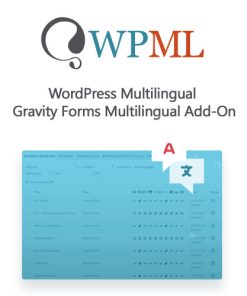 WordPress Multilingual Gravity Forms Multilingual Add-On
1 × $4.49
WordPress Multilingual Gravity Forms Multilingual Add-On
1 × $4.49 -
×
 Aelia Tax Display by Country for WooCommerce
1 × $4.49
Aelia Tax Display by Country for WooCommerce
1 × $4.49 -
×
 Storefront Product Sharing
1 × $0.00
Storefront Product Sharing
1 × $0.00 -
×
 WooCommerce Multi Currency - Currency Switcher
1 × $4.49
WooCommerce Multi Currency - Currency Switcher
1 × $4.49 -
×
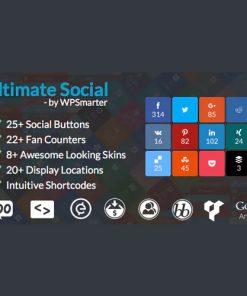 Ultimate Social - Easy Social Share Buttons and Fan Counters for WordPress
1 × $4.49
Ultimate Social - Easy Social Share Buttons and Fan Counters for WordPress
1 × $4.49 -
×
 Ninja Forms PDF Form Submission
1 × $4.49
Ninja Forms PDF Form Submission
1 × $4.49 -
×
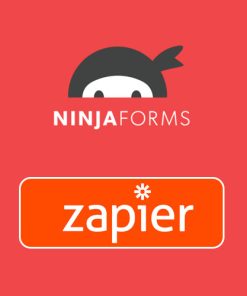 Ninja Forms Zapier
1 × $4.49
Ninja Forms Zapier
1 × $4.49 -
×
 Lightwire - Construction And Industry Theme
1 × $4.49
Lightwire - Construction And Industry Theme
1 × $4.49 -
×
 Jack Well | Elections Campaign & Political WordPress Theme
1 × $4.49
Jack Well | Elections Campaign & Political WordPress Theme
1 × $4.49 -
×
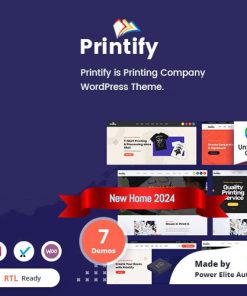 Printify - Printing Company WordPress Theme + RTL
1 × $4.49
Printify - Printing Company WordPress Theme + RTL
1 × $4.49 -
×
 Restrict Content Pro Restriction Timelock
1 × $4.49
Restrict Content Pro Restriction Timelock
1 × $4.49 -
×
 HomeID - Real Estate WordPress Theme
1 × $4.49
HomeID - Real Estate WordPress Theme
1 × $4.49 -
×
 PremiumPress Dating Theme
1 × $4.49
PremiumPress Dating Theme
1 × $4.49 -
×
 Unero - Minimalist AJAX WooCommerce WordPress Theme
1 × $4.49
Unero - Minimalist AJAX WooCommerce WordPress Theme
1 × $4.49 -
×
 Kalles - Versatile Elementor WooCommerce Theme
1 × $4.49
Kalles - Versatile Elementor WooCommerce Theme
1 × $4.49 -
×
 Meow Apps Social Engine Pro
1 × $4.49
Meow Apps Social Engine Pro
1 × $4.49 -
×
 RyanCV - Resume WordPress Theme
1 × $4.49
RyanCV - Resume WordPress Theme
1 × $4.49 -
×
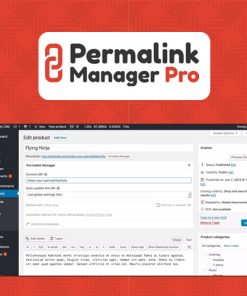 Permalink Manager Pro
1 × $4.49
Permalink Manager Pro
1 × $4.49 -
×
 Deliciko - Restaurant WordPress Theme
1 × $4.49
Deliciko - Restaurant WordPress Theme
1 × $4.49 -
×
 Dokan - Simple Auctions Integration
1 × $4.49
Dokan - Simple Auctions Integration
1 × $4.49 -
×
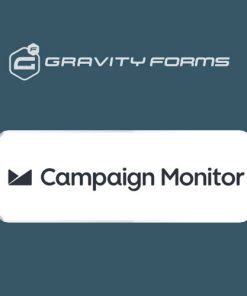 Gravity Forms Campaign Monitor Addon
1 × $4.49
Gravity Forms Campaign Monitor Addon
1 × $4.49 -
×
 CryptApp - Landing Page
1 × $4.49
CryptApp - Landing Page
1 × $4.49 -
×
 Admin Columns Pro Events Calendar
1 × $4.49
Admin Columns Pro Events Calendar
1 × $4.49 -
×
 BuildPress - Multi-purpose Construction and Landscape WP Theme
1 × $4.49
BuildPress - Multi-purpose Construction and Landscape WP Theme
1 × $4.49 -
×
 Listbnb - Classified Ads WordPress Theme
1 × $4.49
Listbnb - Classified Ads WordPress Theme
1 × $4.49 -
×
 Blonwe - Multipurpose WooCommerce Theme
1 × $4.49
Blonwe - Multipurpose WooCommerce Theme
1 × $4.49 -
×
 Neoton - News Magazine WordPress Theme
1 × $4.49
Neoton - News Magazine WordPress Theme
1 × $4.49 -
×
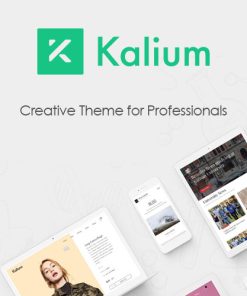 Kalium - Creative Theme for Professionals
1 × $4.49
Kalium - Creative Theme for Professionals
1 × $4.49 -
×
 Bari - Portfolio and SEO /Digital Agency WordPress Theme
1 × $4.49
Bari - Portfolio and SEO /Digital Agency WordPress Theme
1 × $4.49 -
×
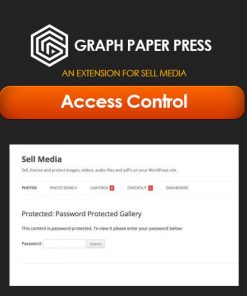 Graph Paper Press Sell Media Access Control
1 × $0.00
Graph Paper Press Sell Media Access Control
1 × $0.00 -
×
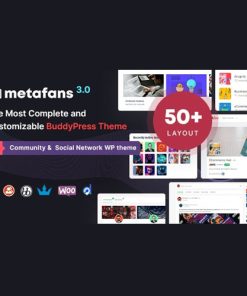 MetaFans - Community & Social Network BuddyPress Theme
1 × $4.49
MetaFans - Community & Social Network BuddyPress Theme
1 × $4.49 -
×
 Arlo | Portfolio WordPress Theme
1 × $4.49
Arlo | Portfolio WordPress Theme
1 × $4.49 -
×
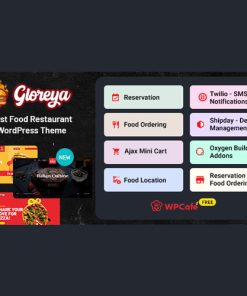 Gloreya - Food Ordering & Delivery Restaurant WordPress Theme
1 × $4.49
Gloreya - Food Ordering & Delivery Restaurant WordPress Theme
1 × $4.49 -
×
 Restrict Content Pro REST API
1 × $4.49
Restrict Content Pro REST API
1 × $4.49 -
×
 Trizzy - Multi-Purpose WooCommerce WordPress Theme
1 × $4.49
Trizzy - Multi-Purpose WooCommerce WordPress Theme
1 × $4.49 -
×
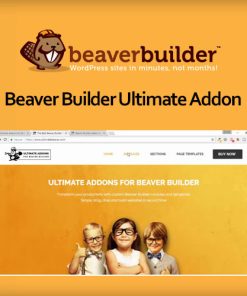 Beaver Builder Ultimate Addon
1 × $4.49
Beaver Builder Ultimate Addon
1 × $4.49 -
×
 Augury | Horoscope, Astrology WordPress Theme
1 × $4.49
Augury | Horoscope, Astrology WordPress Theme
1 × $4.49 -
×
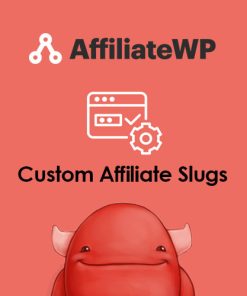 AffiliateWP - Custom Affiliate Slugs
1 × $0.00
AffiliateWP - Custom Affiliate Slugs
1 × $0.00 -
×
 Pepper - Elegent Multi Purpose WordPress Theme
1 × $4.49
Pepper - Elegent Multi Purpose WordPress Theme
1 × $4.49 -
×
 Ogami - Organic Store WordPress Theme
1 × $4.49
Ogami - Organic Store WordPress Theme
1 × $4.49 -
×
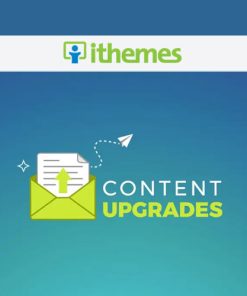 iThemes Content Upgrades
1 × $4.49
iThemes Content Upgrades
1 × $4.49 -
×
 WP Job Manager Job Alerts Addon
1 × $4.49
WP Job Manager Job Alerts Addon
1 × $4.49 -
×
 ElmaStudio Werkstatt WordPress Theme
1 × $4.49
ElmaStudio Werkstatt WordPress Theme
1 × $4.49 -
×
 Graph Paper Press Sell Media Manual Purchases
1 × $0.00
Graph Paper Press Sell Media Manual Purchases
1 × $0.00 -
×
 SwissEagle - Watch Store WordPress
1 × $4.49
SwissEagle - Watch Store WordPress
1 × $4.49 -
×
 FOX - Currency Switcher Professional for WooCommerce
1 × $4.49
FOX - Currency Switcher Professional for WooCommerce
1 × $4.49 -
×
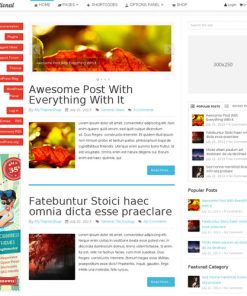 MyThemeShop Sensational WordPress Theme
1 × $4.49
MyThemeShop Sensational WordPress Theme
1 × $4.49 -
×
 MaxCoach - Online Courses, Personal Coaching & Education WP Theme
1 × $4.49
MaxCoach - Online Courses, Personal Coaching & Education WP Theme
1 × $4.49 -
×
 Sofax - Software & Startup WordPress Theme
1 × $4.49
Sofax - Software & Startup WordPress Theme
1 × $4.49 -
×
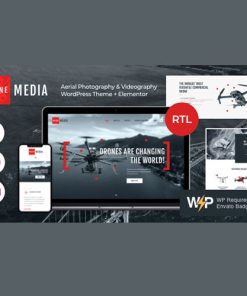 Drone Media | Aerial Photography & Videography WordPress Theme + Elementor
1 × $4.49
Drone Media | Aerial Photography & Videography WordPress Theme + Elementor
1 × $4.49 -
×
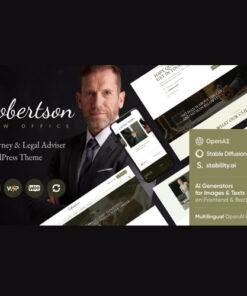 Law Office | Attorney & Advocate Theme
1 × $4.49
Law Office | Attorney & Advocate Theme
1 × $4.49 -
×
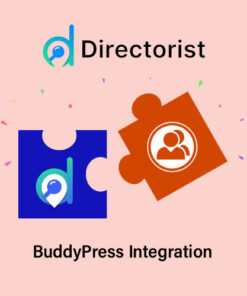 Directorist BuddyPress Integration
1 × $4.49
Directorist BuddyPress Integration
1 × $4.49 -
×
 Technocy - Electronics Store WooCommerce Theme
1 × $4.49
Technocy - Electronics Store WooCommerce Theme
1 × $4.49 -
×
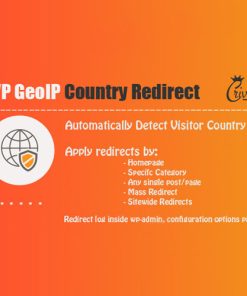 WP GeoIP Country Redirect
1 × $4.49
WP GeoIP Country Redirect
1 × $4.49 -
×
 Premium SEO Pack - WordPress Plugin
1 × $4.49
Premium SEO Pack - WordPress Plugin
1 × $4.49 -
×
 Graph Paper Press Sell Media Model Release
1 × $0.00
Graph Paper Press Sell Media Model Release
1 × $0.00 -
×
 Native - Stylish Multi-Purpose Creative WP Theme
1 × $4.49
Native - Stylish Multi-Purpose Creative WP Theme
1 × $4.49 -
×
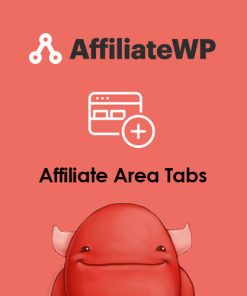 AffiliateWP - Affiliate Area Tabs
1 × $0.00
AffiliateWP - Affiliate Area Tabs
1 × $0.00 -
×
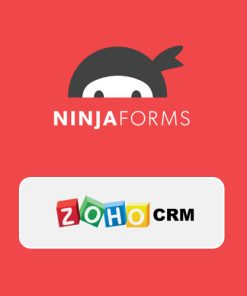 Ninja Forms Zoho CRM
1 × $4.49
Ninja Forms Zoho CRM
1 × $4.49 -
×
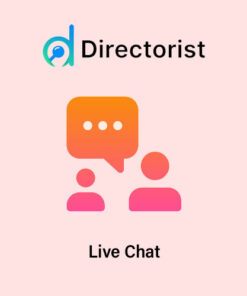 Directorist Live Chat
1 × $4.49
Directorist Live Chat
1 × $4.49 -
×
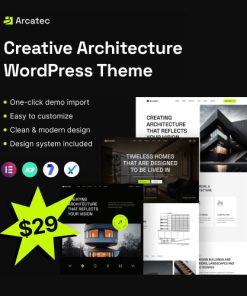 Arcatec – Architecture and Interior WordPress Theme
1 × $4.49
Arcatec – Architecture and Interior WordPress Theme
1 × $4.49 -
×
 GravityView - Math
1 × $4.49
GravityView - Math
1 × $4.49 -
×
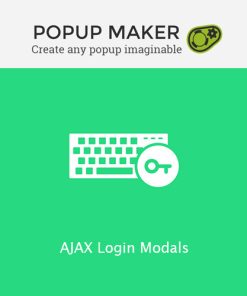 Popup Maker - AJAX Login Modals
1 × $4.49
Popup Maker - AJAX Login Modals
1 × $4.49 -
×
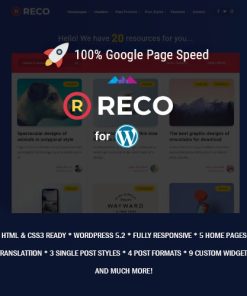 Reco - Minimal Theme for Freebies
1 × $4.49
Reco - Minimal Theme for Freebies
1 × $4.49 -
×
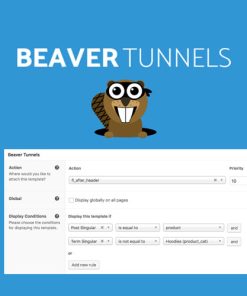 Beaver Tunnels Addon
1 × $4.49
Beaver Tunnels Addon
1 × $4.49 -
×
 JetSearch For Elementor
1 × $4.49
JetSearch For Elementor
1 × $4.49 -
×
 Sheila - Material Design Agency WordPress Theme
1 × $4.49
Sheila - Material Design Agency WordPress Theme
1 × $4.49 -
×
 Gravity Forms Active Campaign Addon
1 × $4.49
Gravity Forms Active Campaign Addon
1 × $4.49 -
×
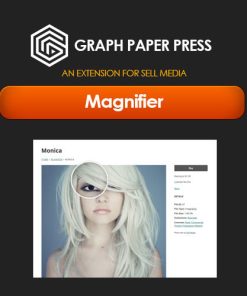 Graph Paper Press Sell Media Magnifier
1 × $0.00
Graph Paper Press Sell Media Magnifier
1 × $0.00 -
×
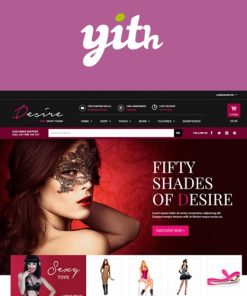 YITH Desire Sexy Shop - An Intriguing WordPress Theme
1 × $4.49
YITH Desire Sexy Shop - An Intriguing WordPress Theme
1 × $4.49 -
×
 Basel - Responsive eCommerce Theme
1 × $4.49
Basel - Responsive eCommerce Theme
1 × $4.49 -
×
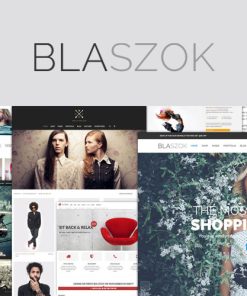 Blaszok eCommerce Theme
1 × $4.49
Blaszok eCommerce Theme
1 × $4.49 -
×
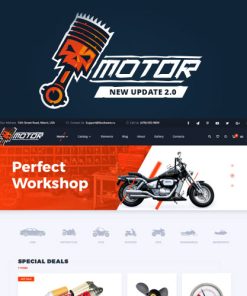 Motor - Vehicles Parts - Equipments and Accessories WooCommerce Store
1 × $4.49
Motor - Vehicles Parts - Equipments and Accessories WooCommerce Store
1 × $4.49 -
×
 Hotel Storefront WooCommerce Theme
1 × $4.49
Hotel Storefront WooCommerce Theme
1 × $4.49
Subtotal: $2,423.82